Clients will experience invoices in a couple of ways depending on your subscription and access settings.
INVOICE EMAILS
Send your clients an invoice via email to communicate the amount owed on a project. On the invoice, ensure clients receive an email by...
- Selecting a single client or "All Clients" in the "Issued To" drop down field
- Checking to "Send Email"
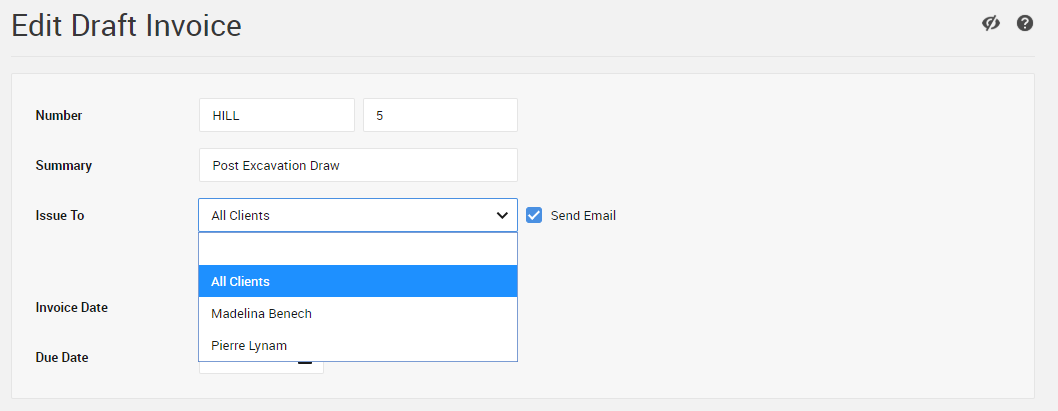
Once you've drafted all the details, select "Issue Invoice" and your clients will immediately receive their email.
WHAT'S IN AN EMAIL
The email for the invoice contains all the details you put together in a professional looking format. This includes:
- Due Date
- Line Items + Amounts
- Files (appear as attachments)
- Notes
- PLUS your company name and address
A link to the full invoice allows clients to open a separate window or view the full invoice from the project portal. Clients with questions or comments simply reply to the email -- you'll see the response reflected back in CoConstruct under "Messages."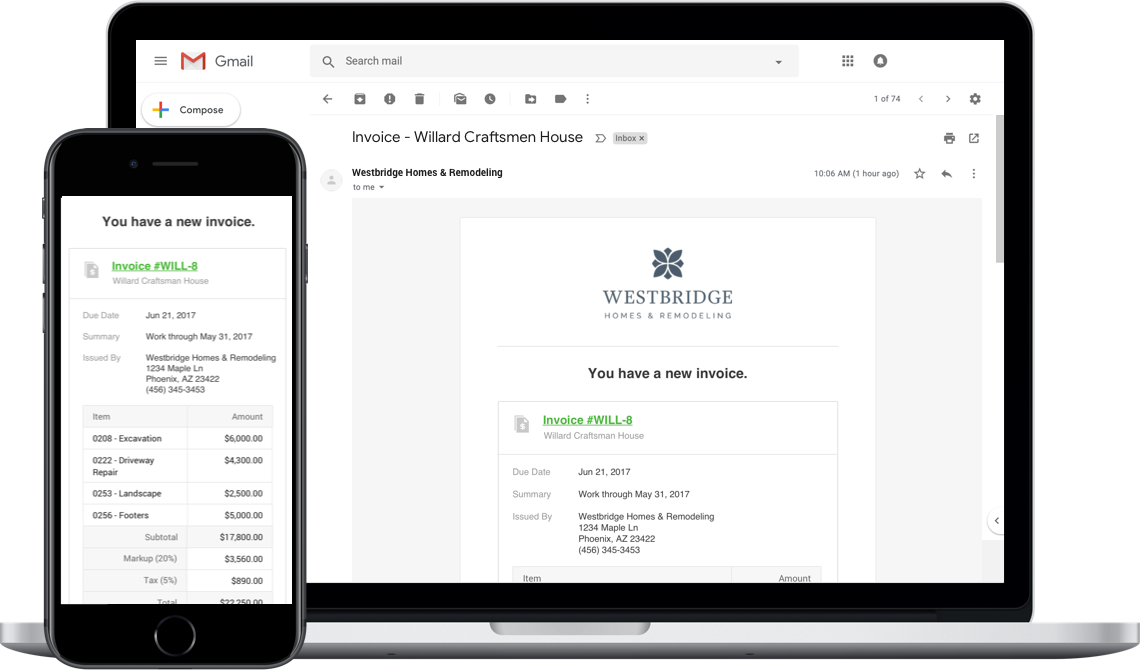
REQUESTING PAYMENT
Using CoConstruct to request payment on client invoices? Any invoice email provides a quick, easy "Pay Now" function allowing your clients to pay via the methods you specified.
Learn More: Requesting Payments for Invoices
Pro Tip: Use the "Notes" field of the Invoice to provide clients instructions and directions on how to make a payment.
INVOICE UPDATES?
Make any edits to invoices from the opened invoice by selecting "Edit." Adjust dates and notes as needed. Make any tweaks to line items and amounts as long as your client hasn't already paid. If you selected to "Send by Email" on the initial draft invoice, the system will let you decide how to proceed with your updates.
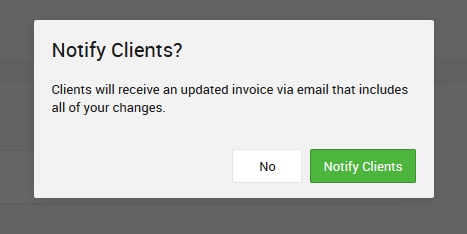
Select "No" to save your changes without notifying the client OR choose to "Notify Clients" to send an updated invoice email.
PROJECT PORTAL INVOICES
Clients who log into CoConstruct to see information about their project will see any issued invoices. Just like your team, clients can log in to see a full list of all issued or voided invoices to-date. Any client with login access to the project will see invoices and the details you provided.
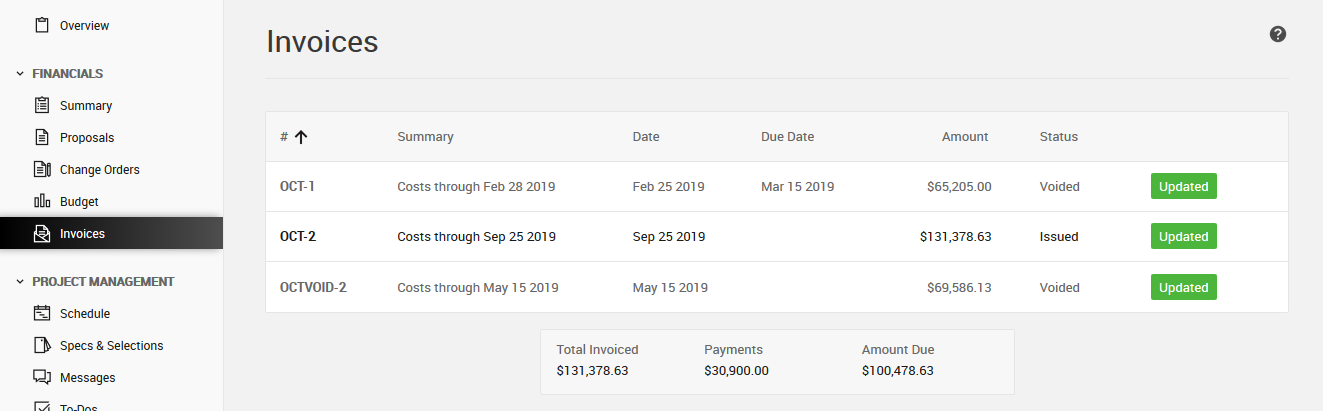
Clients see the same information as you, but do not have menu options to make changes or edits.
REQUESTING PAYMENT?
Using CoConstruct to request client payments on invoices? On any invoice where you've indicated you'd like to receive payment using CoConstruct, clients will have a "Pay Now" option right on the invoice.
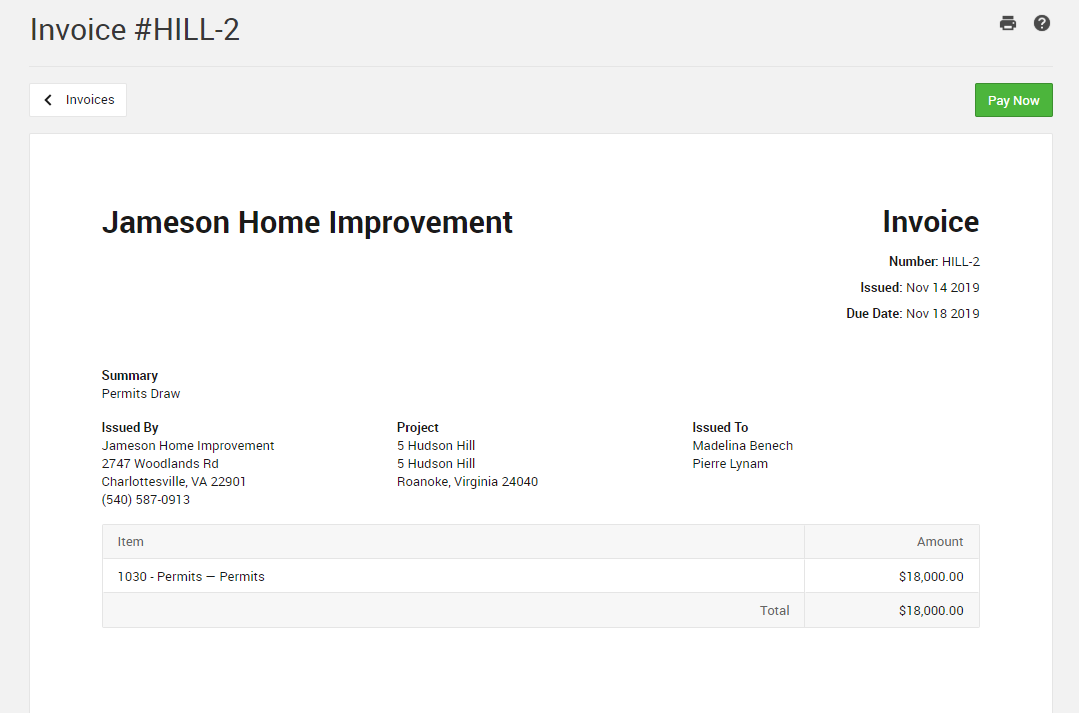
By selecting "Pay Now," clients can submit their payment via ACH or credit card depending on the methods you indicated. The system will walk them through logging into their bank or plugging in their credit card information as relevant.
WHAT ABOUT DRAFTS?
You can always view drafted invoices and even preview those invoices from your client's perspective as if you had released them. These are private to you and your team until those invoices are officially issued.
