Ready to release a purchase order? Get excited about:
- Following the status of a purchase order
- Communicating with your trade partner about expected/upcoming work
- Tracking committed costs
- Obtaining an electronic signature from your trade partner for contracted work
PURCHASE ORDER STATUS CHANGES
Once you've hit that magical button to release a purchase order, see the status change from
"Draft" to "Released" as a sign that you now have an official document. As your project progresses, quickly navigate through which purchase orders need your attention by sorting/filtering by a particular status.
Need to adjust something after release? Simply revert the purchase order back to draft and make the necessary adjustments. Quickly correct accounting codes, attach another file, or negotiate on a price then resend the purchase order to your trade partner.
INCLUDING TRADE PARTNERS (OPTIONAL)
Did you select to "Send by email" for the Trade Partner assigned to the purchase order? Once released, that trade partner receives an email notification detailing the scope and terms of the purchase order. No login required! All relevant information comes right in the email.
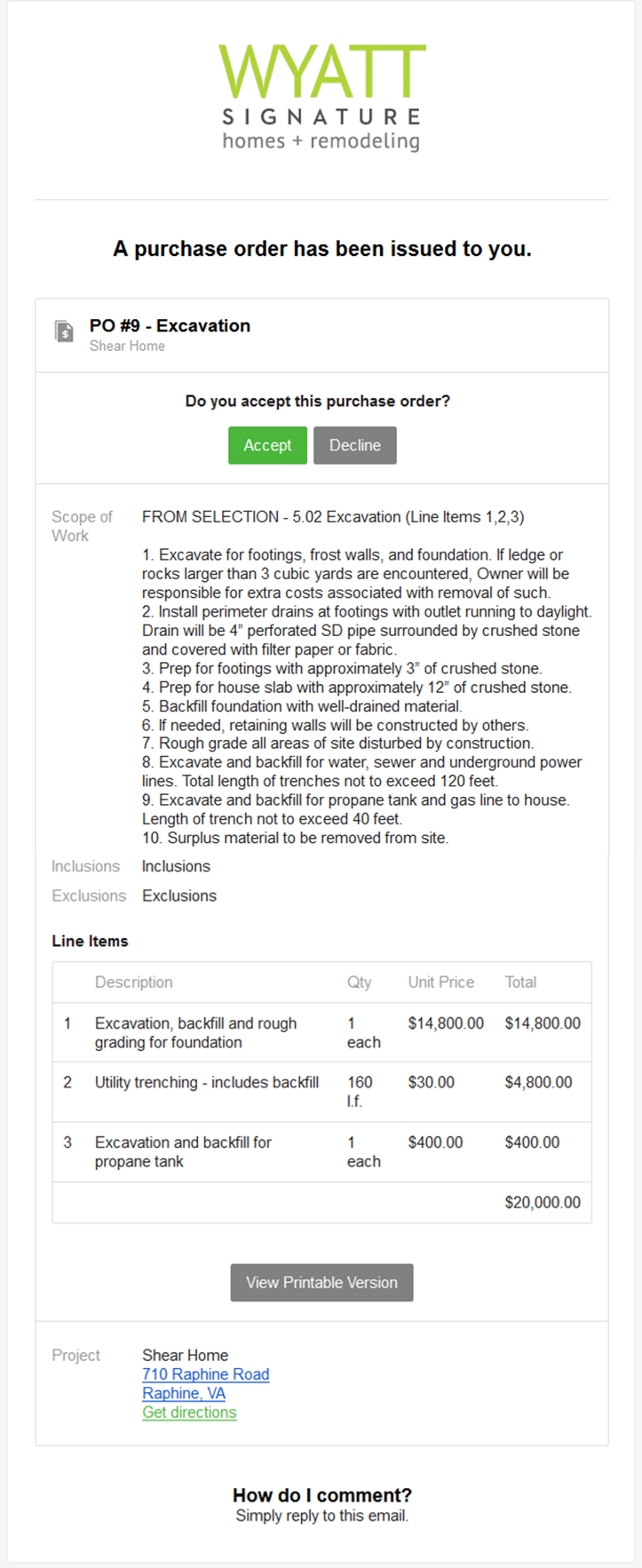
(click to view the full example email in a new tab)
The trade partner clearly sees that you (your company) issued a purchase order for a specific project and then lists the scope of work and line items (quantities and prices) involved. To view the full document, your trade simply selects "View Printable Version" or the "Accept" option.
Note: Any "Internal Notes" remain private to your team.
TRACKING COMMITTED COSTS
See released purchase orders populated in the "Committed" column of the project's budget. Use this information to quickly predict upcoming bills and expenses PLUS also understand project projections. Compare your purchase order amounts with the final budget actuals as the project progresses to see how things changed.
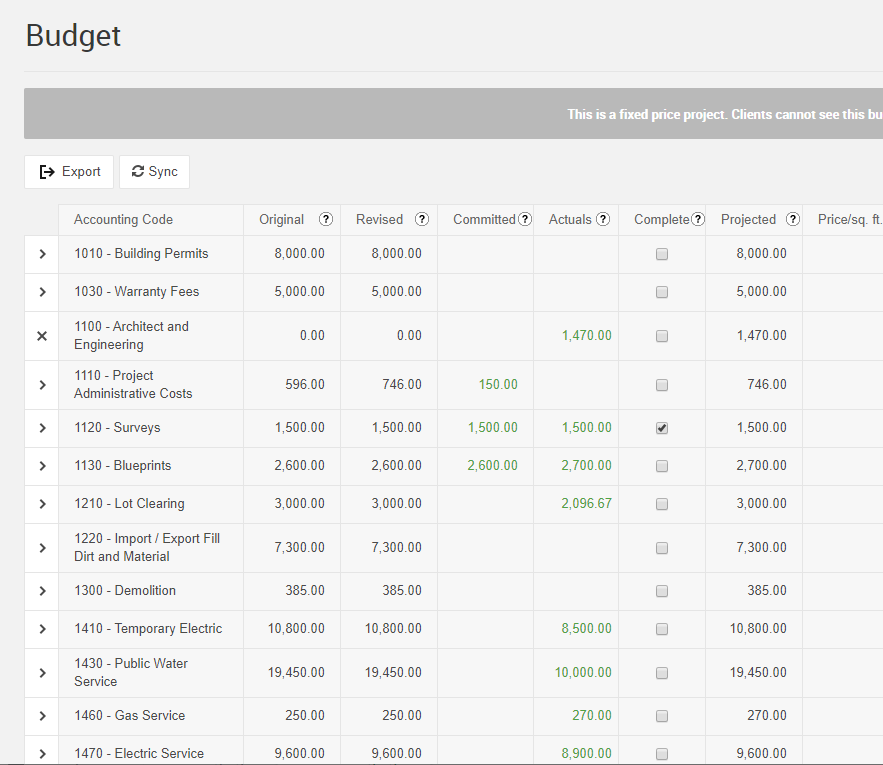
OBTAINING ACCEPTANCE
Include trade partners in the purchase order process by selecting "Send by email," which allows them to electronically accept the scope, price, and terms you've laid out. A trade partner simply replies to the purchase order email notification or leverages the "Comments" portion of the full Purchase Order web page to send any comments, questions, or concerns.
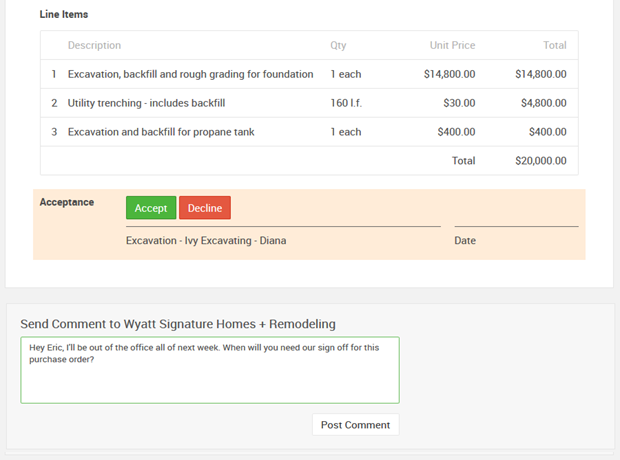
Capture an official electronic signature by additionally selecting "Require signature to accept." Trade Partners simply use a mouse or touch screen to sign the Purchase Order.
Have a trade partner who notifies you separately (outside of CoConstruct) of their acceptance? Mark the purchase order "Accepted" on their behalf. CoConstruct keeps track of the entire paper trail with a clear history of the document.
