Communication on your purchase orders works very similarly to other areas of the system.
For your purchase orders, this communication will include your team and the specific partner to whom you are issuing the purchase order. Clients are not included on any purchase order communication and have no view of the purchase order module within CoConstruct.
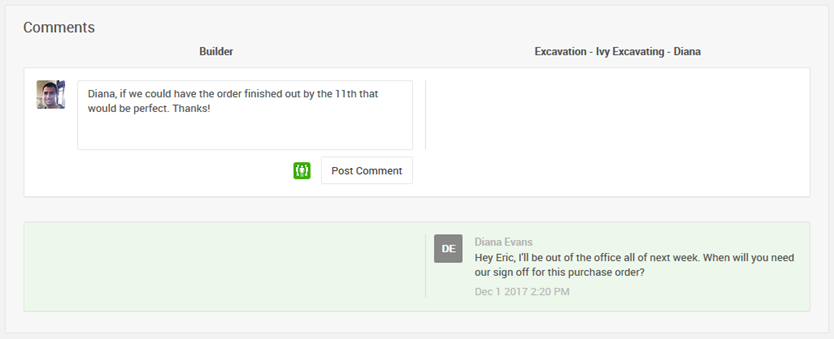
Posting comments as a builder
To post a new comment on a purchase order, head to the project's purchase order page and click on the "Comments" column for the specific PO.
You will see a list of all prior communication on the document, including whether it was shared with the partner or internal only among your team.
Post new comments and your sub will automatically get an email that they can reply back to with their reply.
Comments from your vendors
After you send a comment to your vendor on a purchase order, or if you initially sent them a copy of the PO via email when the document was released, your partner will simply be able to reply to the email to ask any questions or add any comments back to you.
If they click into the printable format of the purchase order, they will additionally see a comment box.
Whether they use the comment box or reply directly to the email, their communication will be automatically tracked and organized on the job and searchable from any page of the project.
Notifying Other Team Members & Trade Partners
Select to notify any other team members and trade partners needing purchase order information or desiring to track the progress.

These individuals receive a read-only copy of the purchase order as well as alerts when the document is accepted or declined.
