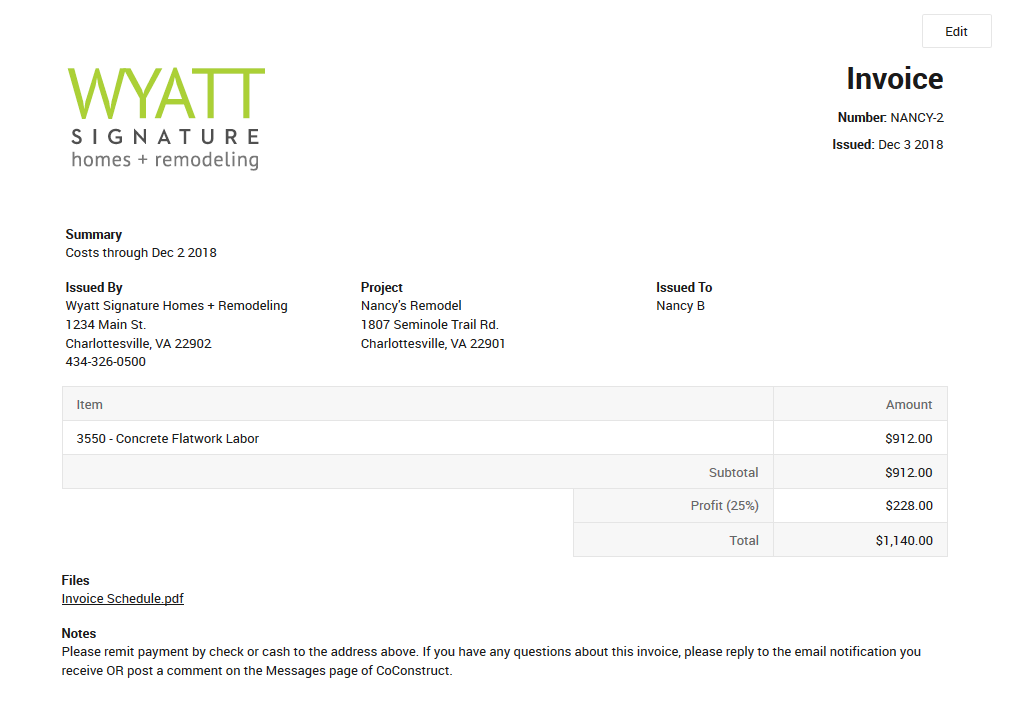Below is an overview of the different information you can attach to an invoice.
INTRODUCTION
Number
A number for your invoice is required, but you can choose between auto-numbering or manual numbering.
You also have the option to attach a prefix to your numbering, that will be applied to future invoices within the same project.
Auto-numbering starts over within each prefix, which means that you can have invoices with numbering for JONES-1, JONES-2, SMITH-1, SMITH-2, etc.
Summary
Optional "title" for the invoice that can be used to clarify the nature of the invoice, such as "Progress Invoice #1."
Issue To
You can choose to email one client on the project, all clients, or none.
This setting controls which clients receive email notifications, as well as which names are listed in the "Issued To" section of the invoice.
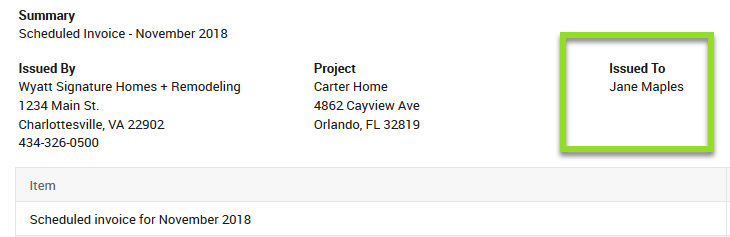
Note, however, that any clients who can log into the project will be able to view the invoice once it is issued.
You can also preview what the invoice will look like once issued in this section.
Invoice Date
A date can be defined for a draft invoice to represent the date you anticipate sending the invoice.
This is optional when working with the draft, and may be useful for setting a payment schedule in advance.
Once the invoice is issued, this date will be set to the current date.
Due Date
An optional deadline to give your clients a due date and to make sure you get paid on time!
LINE ITEMS
The core of the financials on the change order are these line items. You can have as many or as few as you need to get the job done.
Accounting Code
An accounting code is optional. Its main purpose is for tracking previous progress billing by code. Because it isn’t required, you can still issue invoices on projects even if you don't use accounting codes.
Description
The description is optional to further clarify the charges being invoiced.
Note that you must have either an accounting code or description filled out for an invoice line item.
Profit Margin/Markup
For open book projects, profit markup and margin from the estimate will be brought into the invoice using your default percentages. You can change that markup as needed. "Cost" markups will not be included on the invoice.
For fixed price projects, markup will not be visible or directly brought in. However, when creating invoices from your estimate, the line item amounts will reflect the marked-up amounts.
Tax
For any projects with a tax set up, tax will be included and visible at the bottom of the invoice.
Files
Anything can be attached and will be visible to both builders and clients. Files will additionally be sent as an attachment to any invoices that are sent by email.
Notes
Notes are an all-purpose area for comments, terms, and other instructions. You can set a default for a single project, or set a default that will apply to all invoices across your entire account.
CLIENT PAYMENTS
Using CoConstruct to request payment from your clients? This section allows you to customize any particular invoice. Determine what payment method you'll accept and then who will be responsible for the transaction fees.
Learn More: Setting up to Receive Client Payments
ISSUING/SAVING
Save as Draft
Invoices can be saved as drafts and returned to later for further issuing or sending to clients. Draft invoices will not be visible to clients. Delete any draft invoices directly from the Invoice List.
Issue Invoice
The invoice will be considered "live" and will appear to clients. Clients will get an email if you selected the "Send by email" option. Issued invoices can’t be deleted, but they can be voided from the Invoice List.