Overview
This article includes detailed instructions for pasting the CoConstruct lead intake form custom code snippet onto your website.
Whether you are updating your site personally or passing information along to your web developer, this guide includes all of the important information you may need to ensure a smooth and painless process.
Grab the embed code from CoConstruct
- In CoConstruct, navigate to the Settings > Lead Intake Form
- Copy the form embed code
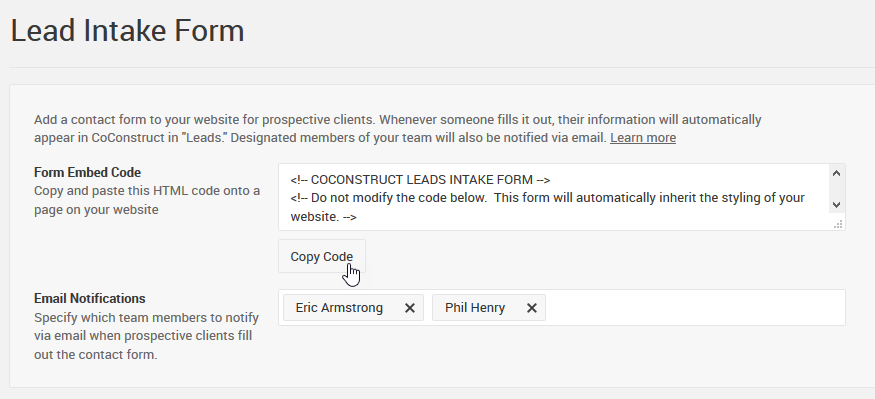
Site-specific embedding instructions
Wordpress.org
- Log into your WordPress Dashboard
- In the navigation menu, navigate to the page for which you want to add the form. This is typically a "Contact Us" or "Request Information" page.
- Rather than using the Visual editor, click the "Text" tab. You will see the HTML code for the page in the text editor.

- At the spot where you want to add the form, paste in the lead intake form code snippet from CoConstruct. It will not look like a form at this point, but use the Preview option to see what it will look like on the page.
- Click the Update button to publish your changes when ready.
Weebly
- Open the Weebly editor for the page where you want to add the lead intake form. This is typically a "Contact Us" or "Request Information" page.
- From the Build sidebar, look for the "Custom HTML" element under the Basic section.
weebly_sidebar_basic_code.png - Drag and drop the Custom HTML element into your page.
- Click on the element to bring up the pop-up.
weebly_elements_html.png - Click "Edit Custom HTML" in the pop-up.
- Paste the CoConstruct lead intake form snippet.
- Click outside of the element and the content should appear.
- Publish when ready.
Wix
- Open the Wix editor for the page where you want to add the lead intake form. This is typically a "Contact Us" or "Request Information" page.
- Click "Add +" on the left side of the Wix editor.
- Click "More."
- Click "HTML iframe" or drag it to the relevant location on your page.
- Paste the CoConstruct lead intake form snippet.
- Click "Apply."
- Publish when ready.
Squarespace
- Open the Squarespace editor for the page where you want to add the lead intake form. This is typically a "Contact Us" or "Request Information" page.
- Click an Insert Point or the "+" icon.
- Select "Code" from the menu.
- You will see a text editor to add code. Make sure "HTML" is selected in the drop-down menu.
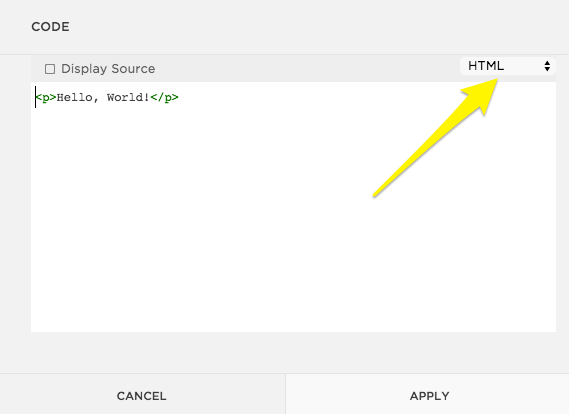
- Paste the CoConstruct lead intake form snippet into the "Code" text box.
- Click "Apply."
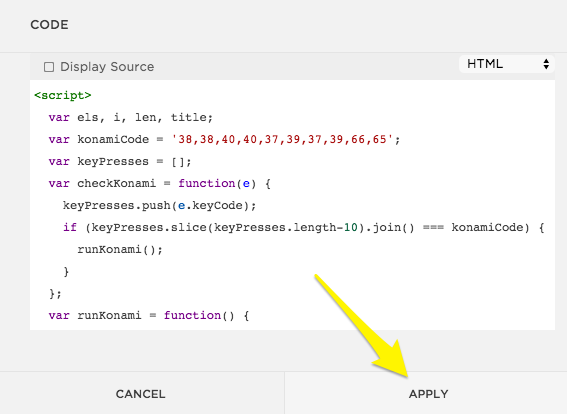
- Publish when ready.
Additional information for your web developer
Security and spam prevention
In the rare chance that your site is the victim of a targeted spam attack, we have certain elements in place to ensure security.
That includes hidden fields on the form that are machine-readable, but not visible to humans. Any form submissions that attempt to fill information in those hidden fields are prevented by default.
We additionally will throttle or temporarily disable the form on your site if we detect a large amount of leads processed in a short timeframe.
Modifying the default form code
The embed code from CoConstruct is built to inherit as much styling as possible from your website, which should minimize the need to modify any of the look and feel.
Additionally, there is risk that the form will not function correctly if you edit the code, so any modifications should only be made by experienced web developers. Modifying field names or styling may result in leads not being successfully sent to CoConstruct and may introduce formatting issues for your form's layout.
Note: The Lead form code is only available on CoConstruct's Plus plan.

