When calculating dates on tasks, CoConstruct skips over non-working days and any dates that you have on your Holiday List (accessible from Setting).
You can communicate weekend work to your team and trade partners in several ways that are discussed below.
Changing your project work days to include weekends
When you open the schedule for a project, you’ll see the work days at the top of the schedule:
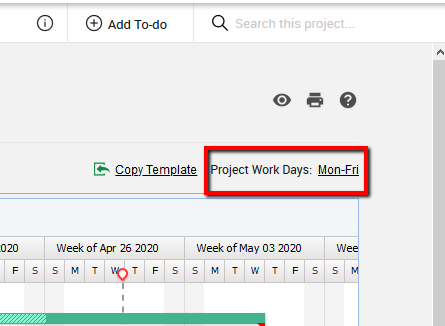
Click on that to change which days will be used as work days when calculating the schedule:
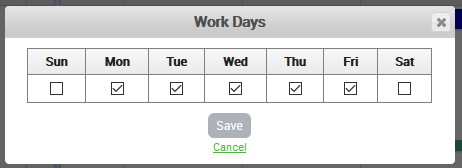
You'll immediately see the effect of the changes and, like always, when you publish your schedule, then the rest of your team and trade partners will see the change too.
With weekends turned on, you can set tasks for the weekends and make assignments the way you would for any other work day.
If the assignee doesn't normally work on the weekend, you may also want to note the weekend work in the task name, such as "Framing - work Sat and Sun," or include this information in the Public/Private Notes boxes.
You can turn on weekends for all of your projects, only the ones that need it, or you can set the default work days for all new projects from the Scheduling Settings page (Settings > Scheduling).
To-Do List assignments
In lieu of changing your schedule work days, the To-Do List also lets you explicitly set tasks to be due on weekends. When appropriate, you may decide to make some of the weekend assignments on that page instead. Those to-do items will show up on the calendar and Gantt views in the Task Manager, as well as in your task reports.
Using to-dos would be the better option if you have just a task here and there throughout the project that needs to be completed on a weekend while most of the scheduled work will occur during the normal work week.
