
Suppose you want to remind yourself or a coworker to follow up with a prospect by a certain date. The Contacts section of CoConstruct is the place to go for all of the contact-related tasks that wouldn't make sense as Schedule Tasks, To-Dos, or Warranty items linked to a specific project.
Setting up contact activities
CoConstruct makes setting up your contact-related activities quick and easy. To add an activity to a contact, just follow these steps:
- Navigate to the Contacts page. You can also add contact activities from the Leads page.
- Do a search for a contact and click on their name.
- Select the link to "Add Activity".
- You can enter a description, choose an activity category, select a date and time, assign activities to an eligible builder user, add notes, and mark activities as complete.
Users assigned to contact activities
Any builder-side user that has add/edit contact permissions may be assigned to contact activities from the "Assigned To" drop-down list. If you don't see a particular user on this drop-down list, he may not have the right permissions.
Please see this article for more information on permissions as they relate to the Contacts pages: How can I control builder-user permissions for viewing or editing contacts and leads?
Notifications of upcoming contact activities
Users assigned to upcoming contact activities will see notifications in several places:
- In the Task Manager, contact activities can be viewed alongside other work in either a list view, calendar view, or Gantt view. Use the Filter & Search button to verify that Contact Activities are included in your search.
- The My Tasks section on the right side of the Projects page.
- The Leads dashboard will display the "Last Activity" and "Next Activity" for each lead. If you aren't seeing these on your report, use the three dots to the far right to make sure those are selected for view:
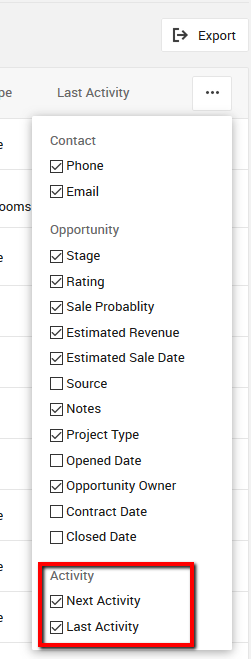
Contact activities do not initiate Task Assignment notifications to the assignees or show up on Task Summary emails.
Note: Lead Management tools like opportunities and contact activities are only available on CoConstruct's Standard or Plus plans.
