Clients
Your clients can access the warranty page for their project, but they will only see limited information on this page.
Your clients can:
- Submit a warranty request to your team for review (you'll be able to "Accept" or mark it "Not Warranty" from there)
- View details for the warranty requests that they are visible to them. You will see a green two-person client icon
 next to the warranty requests that are visible to your clients on the project. If a warranty request doesn't have that icon, it won't appear anywhere on the client's side of things, but your team has full access to it.
next to the warranty requests that are visible to your clients on the project. If a warranty request doesn't have that icon, it won't appear anywhere on the client's side of things, but your team has full access to it.
For visible requests, your clients will only see certain information for each request: name, description, status, plus any related comments or attachments that have been shared with clients)
Your clients will not see information on the assignees, due dates, or sublists for your warranty requests. -
Complete and verify warranty work directly from their side of the site. If they mark a warranty request complete, it will immediately drop off your list of open work. Any completions or verifications will be tracked in the comment thread for the warranty request, with the date/time of the update along with the user who made the change.
-
Post comments or start a conversation related to a warranty request
- Upload photos or files of their own to attach to a warranty request
Partners
Your subs or vendors who have web access will only see any of the warranty requests to which they are assigned, whether in the full site or in the mobile app.
They will not see your full warranty list, and will not see any warranty requests that they are not responsible for completing.
They will also never see files, photos, or comments that have not been specifically made visible to partners.
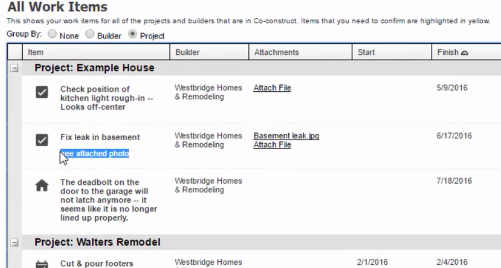
Some of your subs or vendors may not have web access (or, they may prefer to use email without logging into CoConstruct). These subs will still be able to receive all of their relevant information on their warranty requests from CoConstruct's email notifications.
Set up your partners to receive individual work requests and they will get all of the warranty request details directly in their inbox within minutes of the assignment, including any attachments or additional details for the work.
Learn more about the email notifications that your assignees may receive.
Your partners can do the following on warranty requests to which they are assigned:
- Start a new conversation on a request or reply to comments from you related to the work.
- Upload photos or files of their own to attach to the warranty request (even uploading photos directly from their phone with the mobile app)
