Work can be assigned to partners through the Schedule, To-Dos, and Warranty tasks. These assignments will be sent out through Individual Work Requests and Task Summary Emails.
Assigning work
To assign work to your partners, just select them as an assignee when creating or editing the task:
Schedule tasks
In the task pop-up click "Add an assignee." You can assign anyone within your team or within your Partners List.
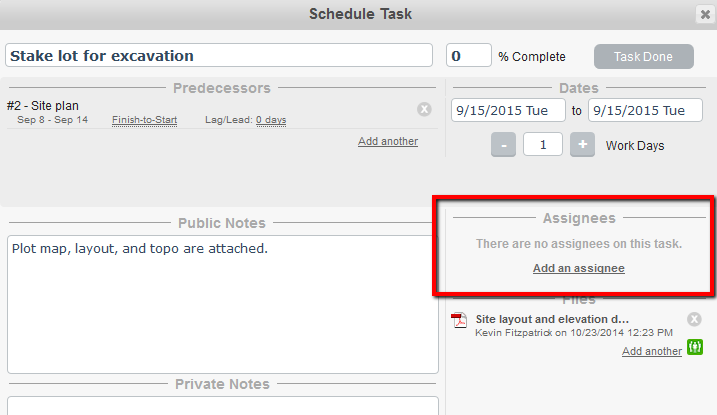
Or, if you're on the Gantt or Task view, click into the "Assignees" column to add a new assignee.
To-Dos or Warranty tasks
Select the partner who will be performing the work in the "Partner Assignment" drop-down menu.
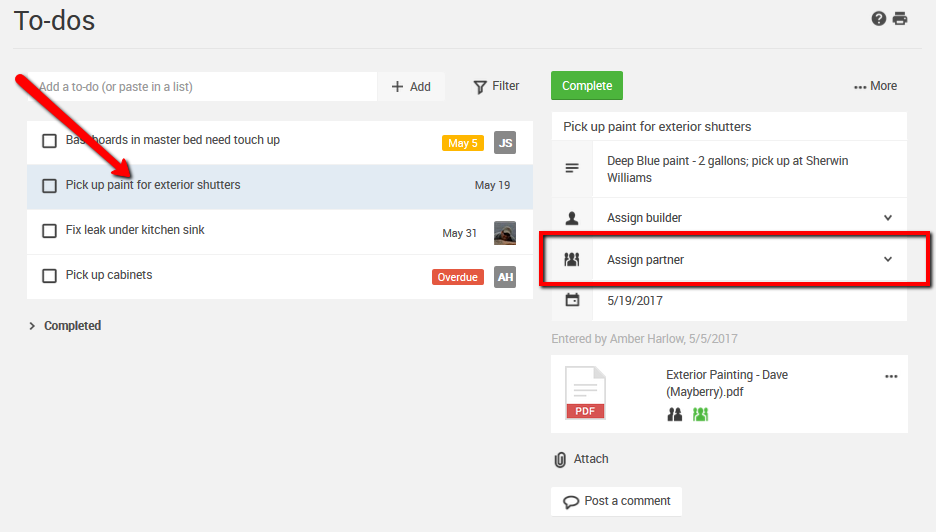
*Don't see your partner as an option? Go to your Trade Partner List (Contacts > Trade Partners) and check to make sure the partner is set up with the "Show in Work Lists" setting.
Partner Notifications
Schedule tasks will show any “Public Notes”, attached files and provide the partner user with an option to “Confirm” that they are available to do the work. A partner user who does not have web access will be able to confirm work you’ve assigned them without ever having to log into anything other than their email.
To-Do and Warranty tasks will send email notifications within 10 minutes of the assignment and will include the description and finish requested by dates.
By clicking on the “Notifications” icon on your Schedule or the “Notification History” link on the To-Do or Warranty items you will be able to see the confirmation status for the partner on that task as well as when they were sent their email notification.
![]()
Schedule tasks visible to partners
Once a partner has been alerted for a given task, that task will be marked with the “Task Visible to Partners” icon on your Schedule.
Even if a task is not visible to a partner, you can always click the "Notifications/Confirmations" link and force CoConstruct to send an individual work request anyway. That will make it visible going forward.
If you have given web access to your partners and have allowed them to see the full project schedule, then they will see all tasks when they view the full schedule. However, only those tasks marked as "visible to partners" will show on their personalized work item reports, since those are the only tasks with stable dates.
