Set up your team for success in CoConstruct by providing them with the necessary access and permissions based on their role and job in your organization. Each team member interacts with CoConstruct based on TWO types of settings -- certain levels of access plus various permissions.
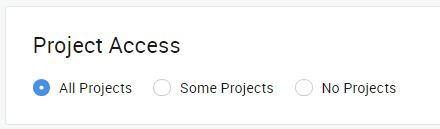
Project Access = Which projects added to your CoConstruct account a team member is able to open and view. Access ranges from allowing a team member to see:
- ALL projects added to the account
- Just SOME projects you identify are important for them to see
- NO projects at all
Permissions = What actions, functions, or features in the CoConstruct platform a team member is permitted to interact with and at what level. Allow team members to interact with certain areas of the system by selecting from the list provided:

Schedule
- View - By default, any team member will be able to view published schedules depending on the projects they have access to.
- Can also mark tasks complete - Allows your team member mark tasks on the schedule as complete from the Field Update View or Mobile App.
- Edit - Allows your team member to have access to edit things on your schedule. Examples: adjust dates, add notes, adjust time allotted per task.
Time Clock
- View - By default, any team member will be able to utilize the time clock to clock-in / out as well as edit their own time entries.
- Manage team member time clock entries - Allows your team member to view and edit other team members time clock entries.
Contacts and Leads
- View - Allows your team member to view the Contacts section as well as your Leads section to access contact information.
- Edit - Allows your team member to edit contact and lead information in the Contacts section as well as the Leads section.
General Financials
- View - Allows your team member to view the Bids, Budgets, Change Orders, Invoices, Proposals, and Purchase Orders. *Note: If you grant the View permission, this will also allow the team member to see total prices and all costs on the Specs & Selections page.
- Edit - Allows your team member to access the Estimate page as well as edit any financial data. *Note: If you grant the Edit permission, this will also allow the team member to make choices on behalf of clients from the Specs & Selections page as well as Edit the Specs & Selections page
Specs & Selections
- View - By default, any team member will be able to view the Specs & Selections. However they will not see any financial costs.
- Can also see total prices - Allows your team member to see the total cost of each item and category.
- Can also see all costs - Allows your team member to see the individual cost lines broken down on an item as well as any markups / margins.
- Can also make choices on behalf of clients - Allows your team member to click “Make Choice” and choose selection items for your client.
- Edit - Allows your team member to edit any spec or selection. This includes the financial data, the specifications, and the notes. *Note: If you grand the Edit permission, this will also allow the team member to make choices on behalf of clients
Other
- Can preview Client Side experience - This allows your team member to click the eye icon at the top right and view the project from the perspective of the client.
- Can update Templates - This allows your team member to edit any Spec & Selection template.
- Can access Performance View - If you have the Performance View enabled on your account, this employee can view that information
Need a team member to access everything, including certain settings and accounting details? Add them as an Admin user.
WHICH PERMISSIONS WORK BEST?
To guide you in deciding which settings are right for which team members, think first about what actions a team member may be required to perform. Pick from the list below to see which access and permissions allow ("✓") or dis-allow ("X") certain functions in those areas of the system. OR view the full chart of permissions.
Important Rules to Remember:
- Permission Prerequisites = Some of these permissions operate on levels with prerequisites. For example, in order to make Edits to certain information, a team member must first be able to View the information. The table provided below states the minimum required for the setting/area. Any team member set as an Admin user has access to all settings and functions.
- Mobile App Access = Some actions simultaneously appear on the mobile app of CoConstruct. Note which functions exist for the indicated column. note that in some scenarios, permissions differ in the mobile app to better reflect field requirements and needs.
Actions/Functions
General Account + Cross-Project + Pre-Project Financials Project Management
- View critical operations insights
- Customize settings and account defaults
- Add Team Members
- Manage individual notification and alert settings
- Manage multiple project timelines and resources
- Record working hours
- Manage the sales pipeline
- Organize and track company and trade partner costs
- Generate reports
- Integrate with an accounting software
- Setup to receive electronic payments on client invoices
- Setup and create projects
- Create client proposals/contracts to win a job
- Manage bids (i.e. quotes) from subs, trades, and vendors
- Organize project scope of work
- Document and track client selections
- Capture changes to the scope of work
- Commit subs, trades, and vendors to certain costs
- Document variations to project materials and costs
- Understand project job costs and track your budget
- Request payment from clients
- Manage project scope of work and client selections
- Organize project timelines
- Communicate work to team members and trades
- Track hourly employee time vs estimated time
- Manage ad-hoc project tasks
- Document jobsite progress
- Store important project files and photos
- Communicate with clients
- Track warranty items
PERMISSIONS & ACCESS CHART
Use the below to decide which permissions and access to provide your team for the full website and mobile app. Adjust any permissions when adding new team members from Contacts > Team Members OR an existing team member by using the Edit function from the ellipse menu.
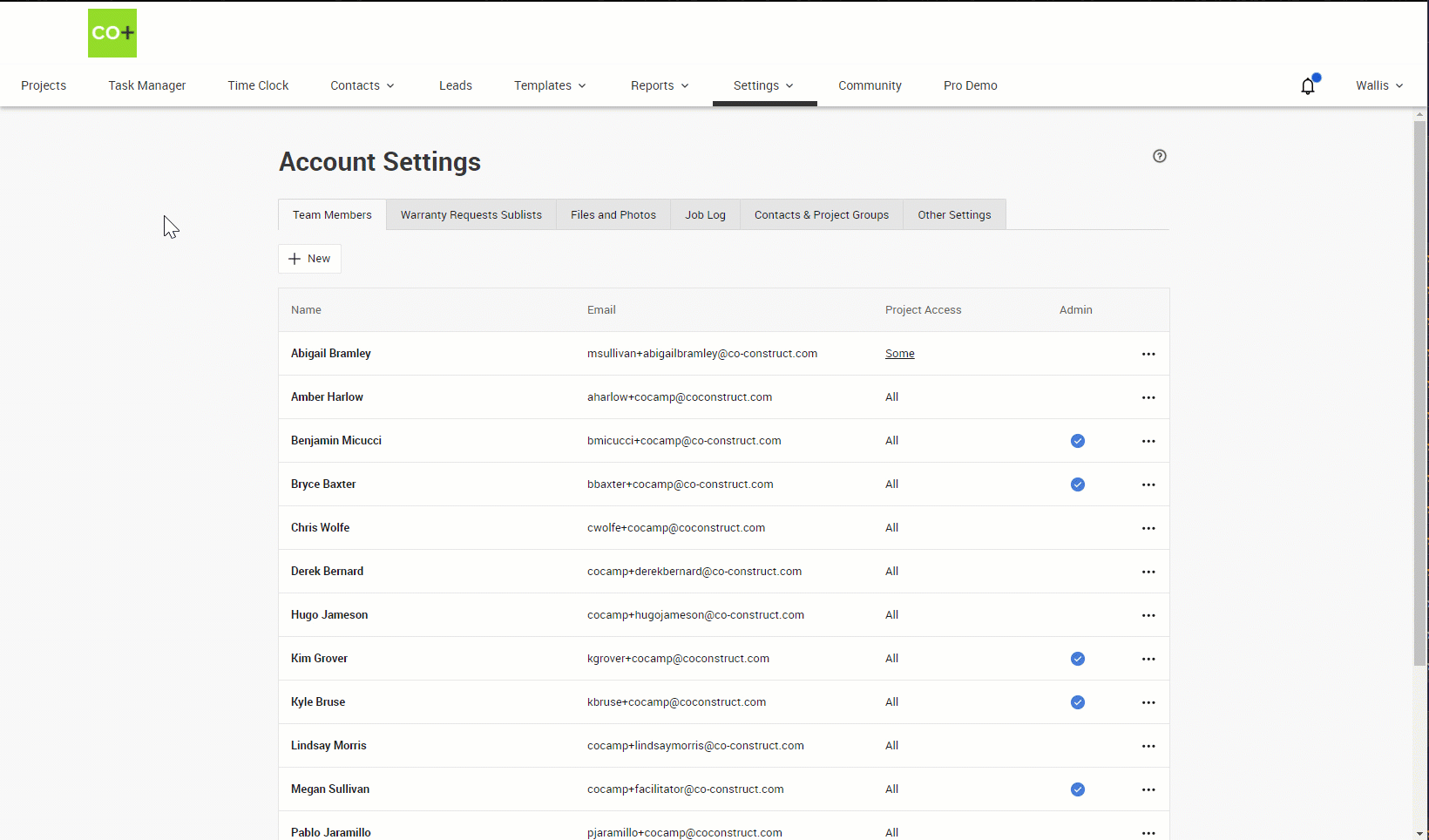
Account Wide & Cross-Project
The minimum permission and access settings required to perform general account actions, access cross-project information, and conduct pre-project tasks.
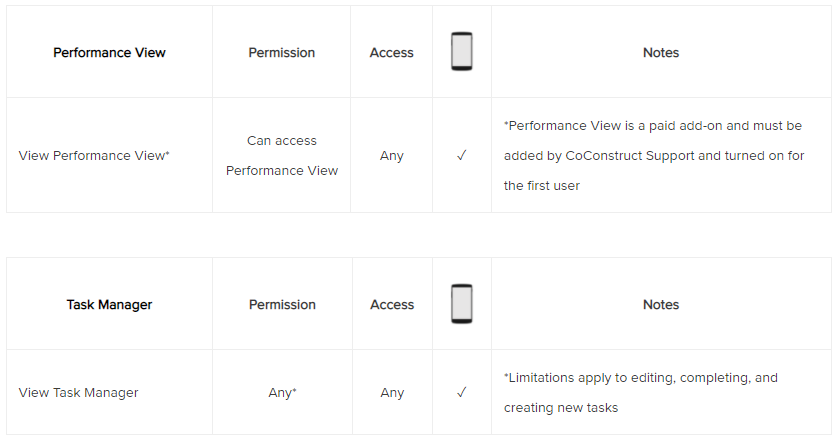
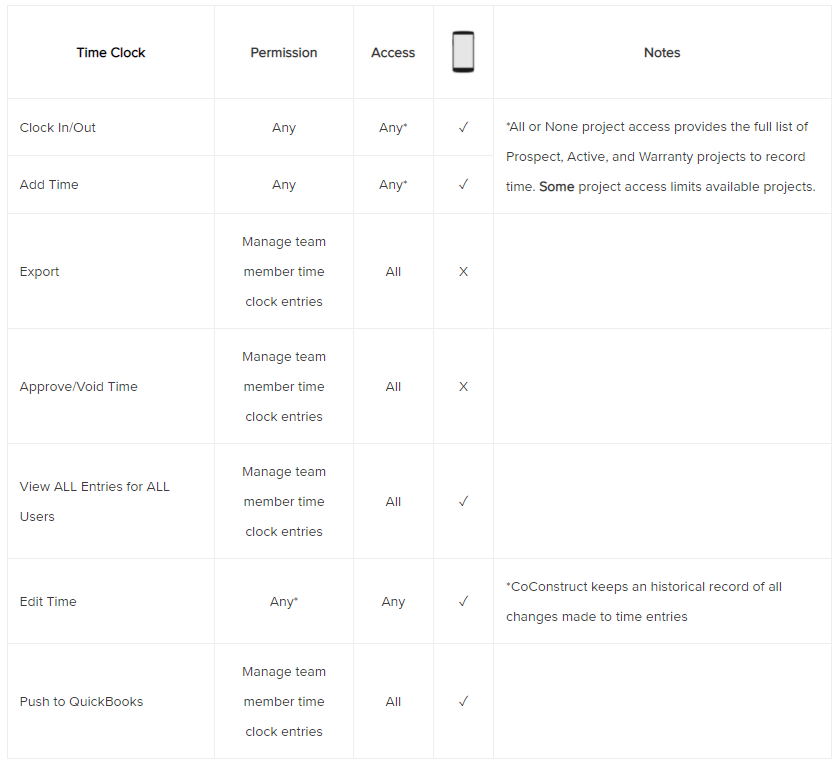


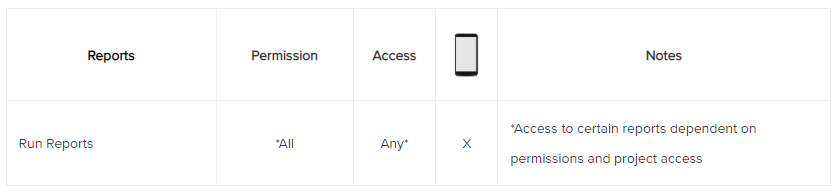
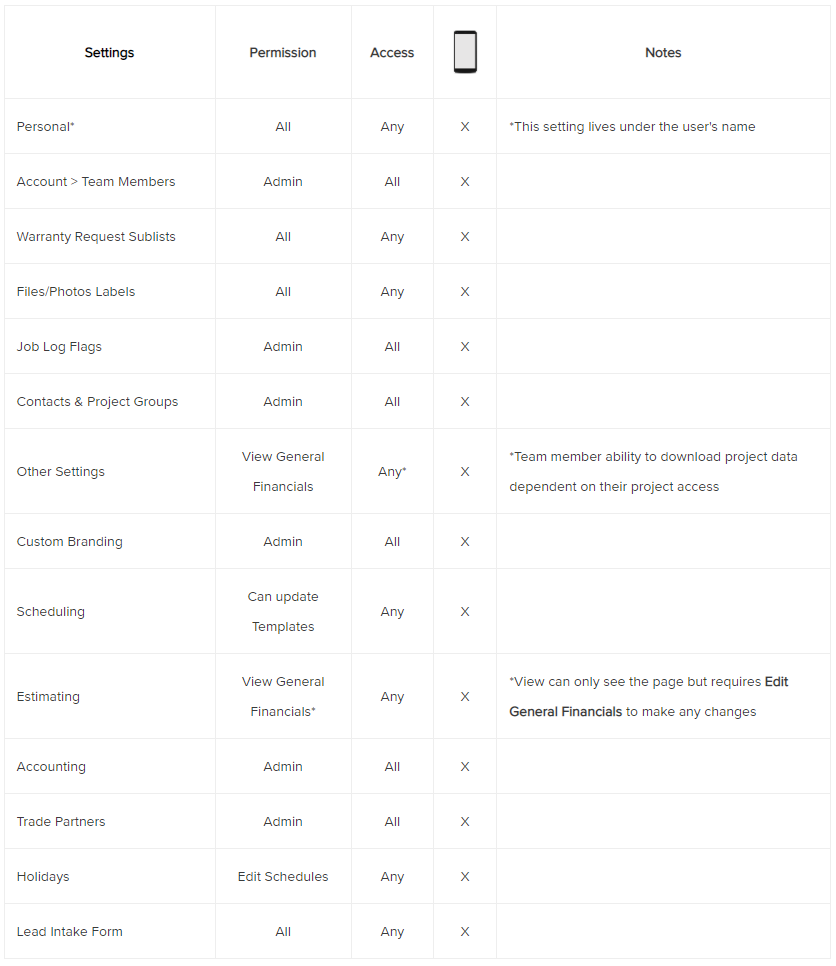
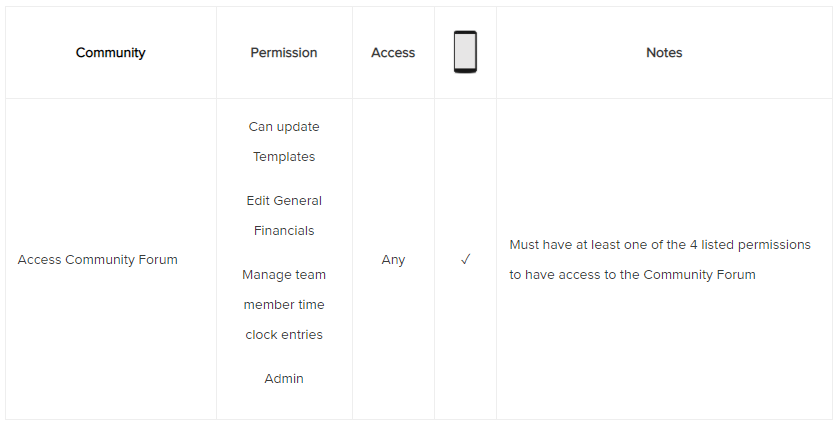
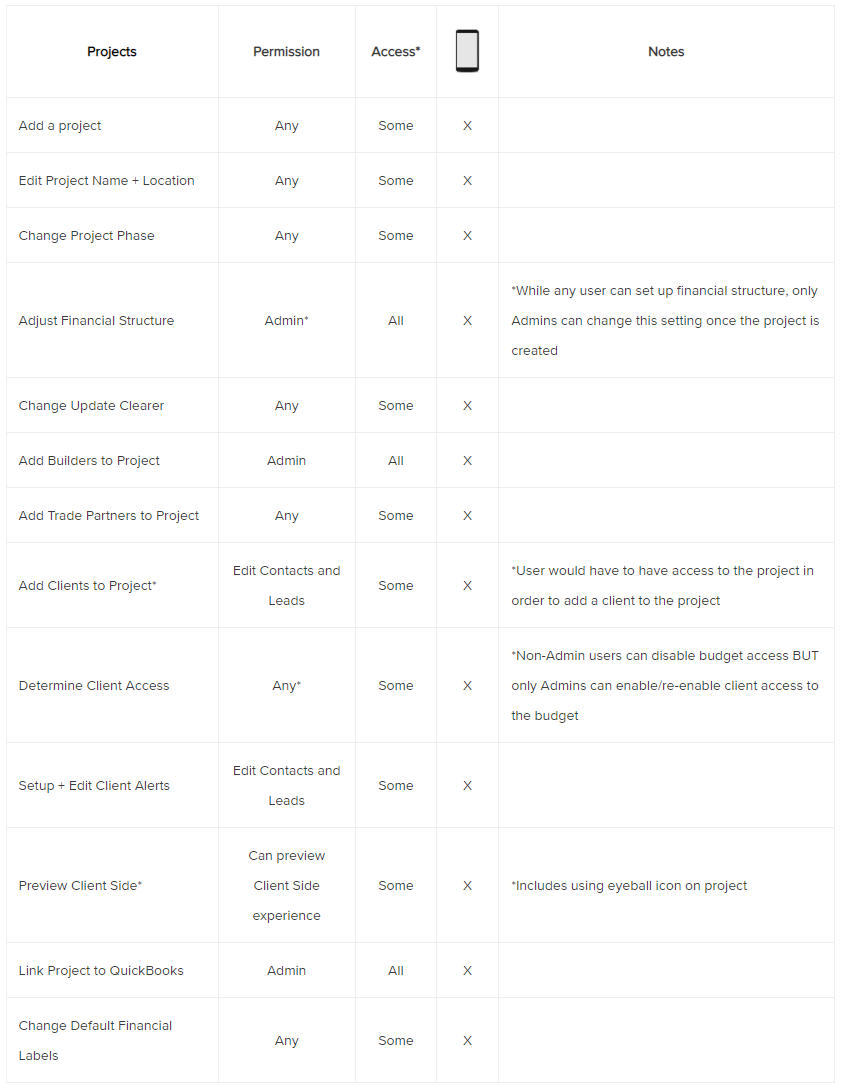
*In most cases, creating or editing project information requires access to that particular project or some projects.
Project Financials
The minimum permission and access settings required to view, create, edit, and share project financial details. Note that access to the individual project is required to complete any actions or view data.
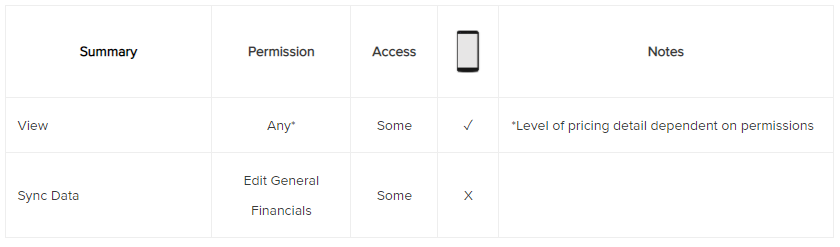
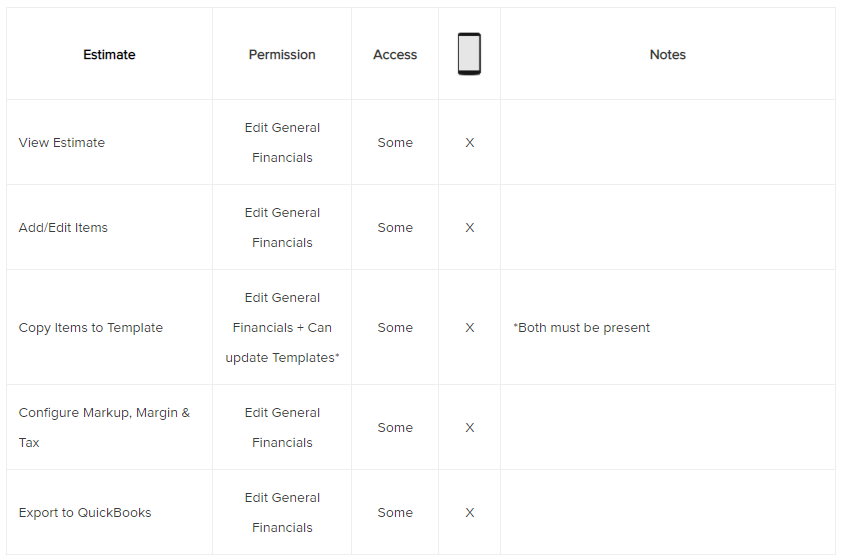
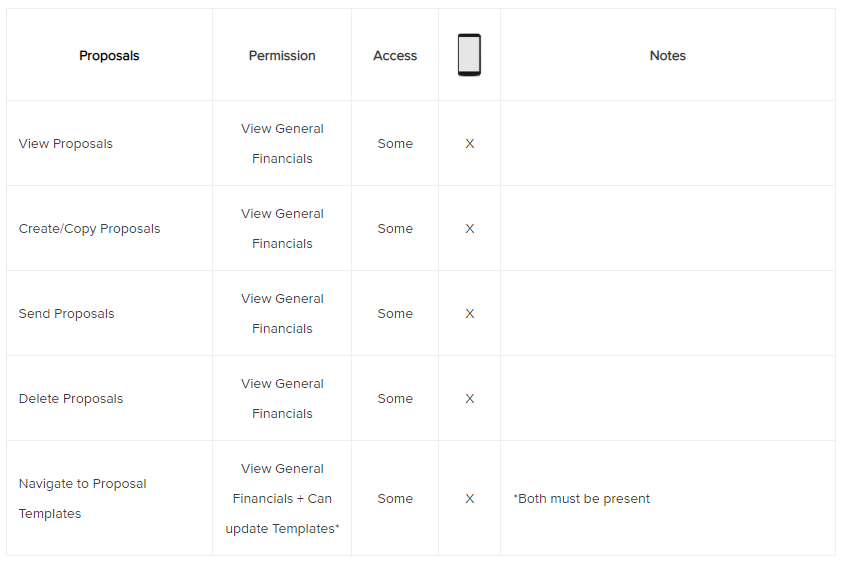
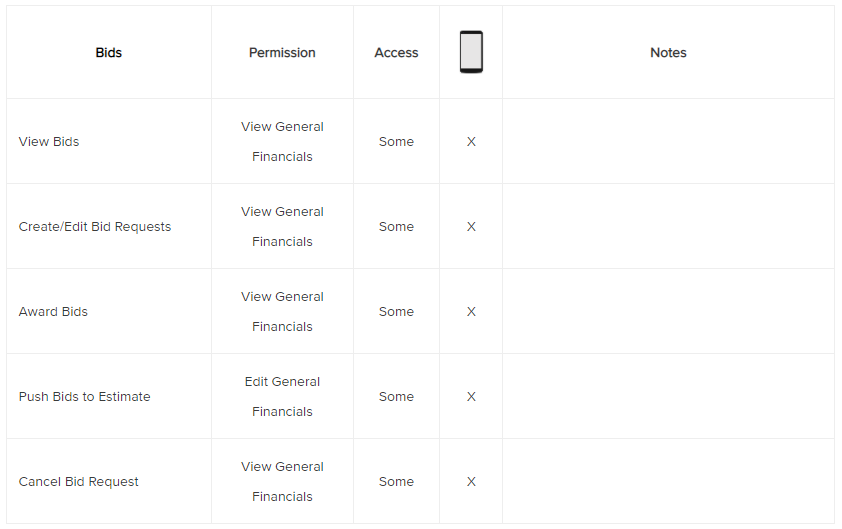
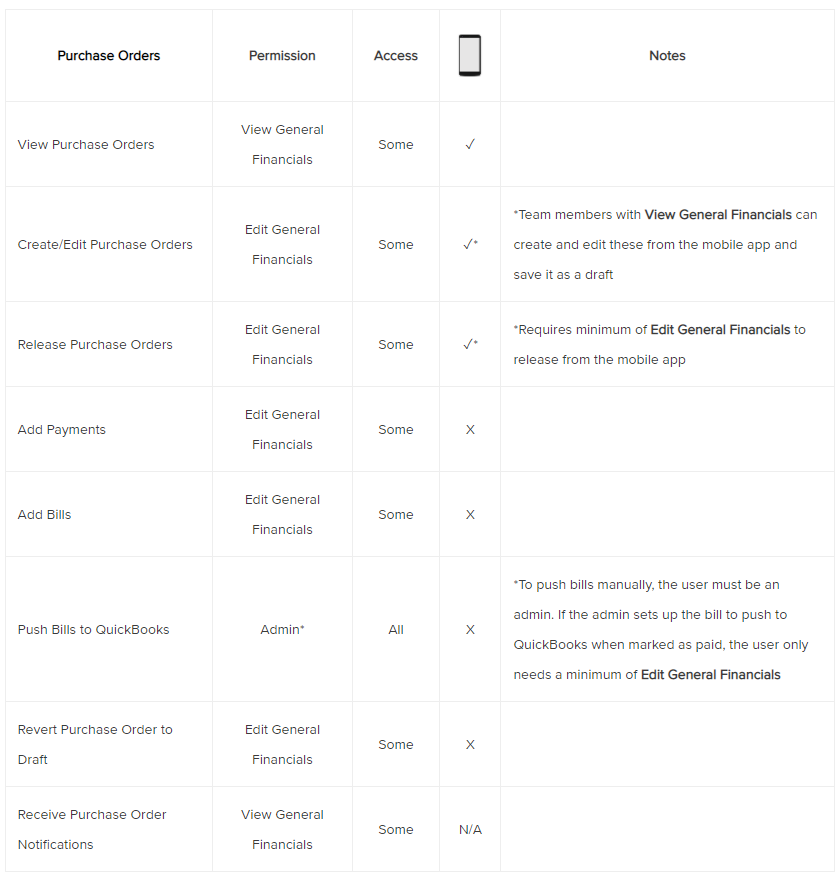
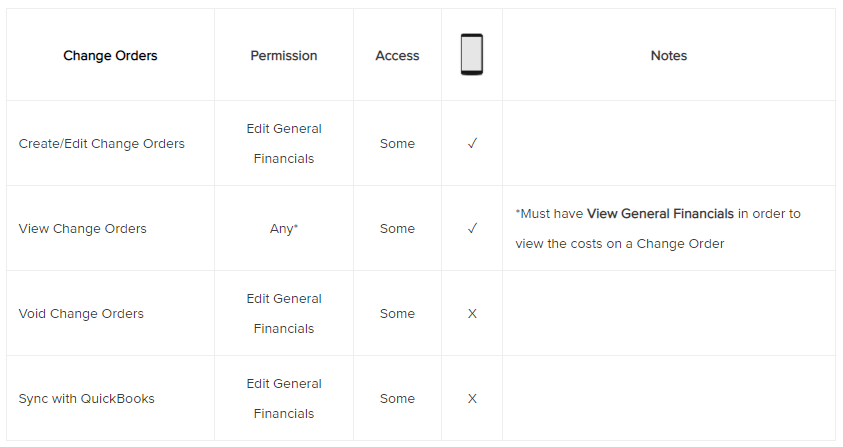

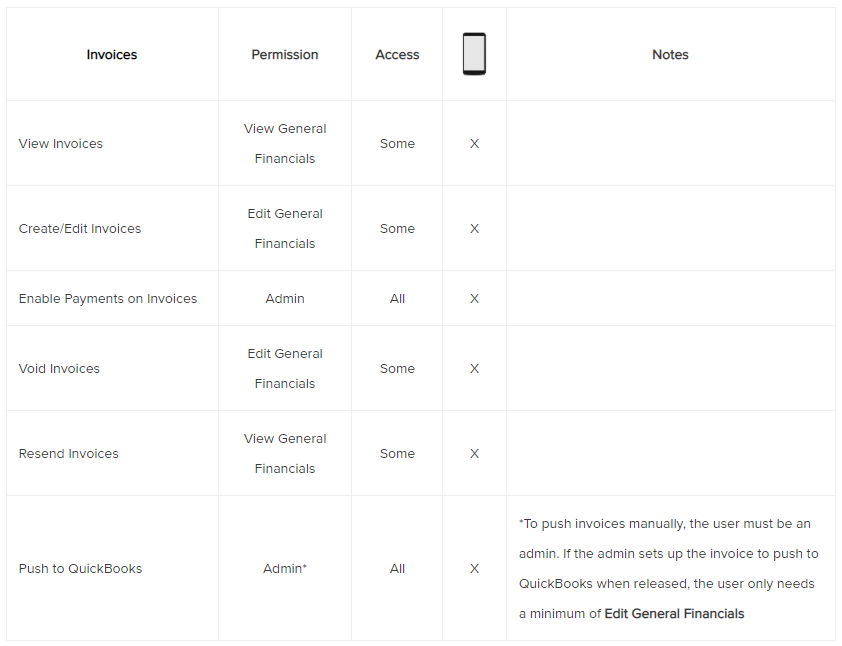
Project Management
The minimum permission and access settings required to view, create, edit, and share project schedules, tasks, comments, messages, and more. Note that access to the individual project is required to complete any actions or view data.


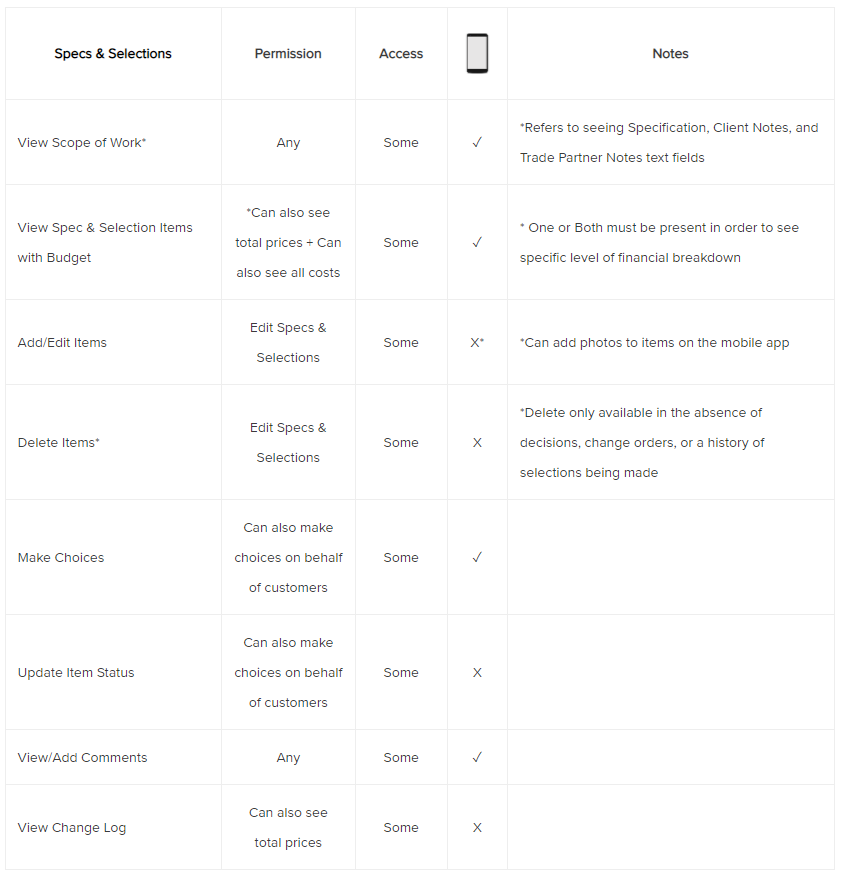

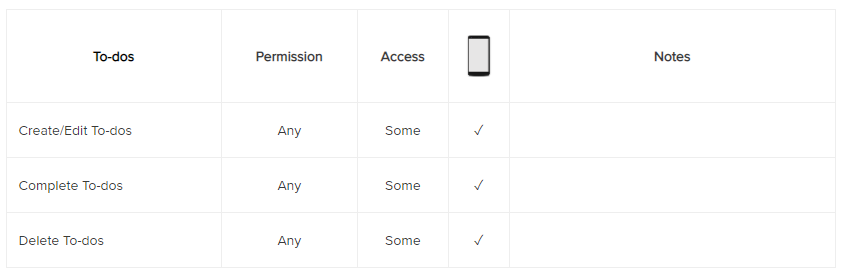
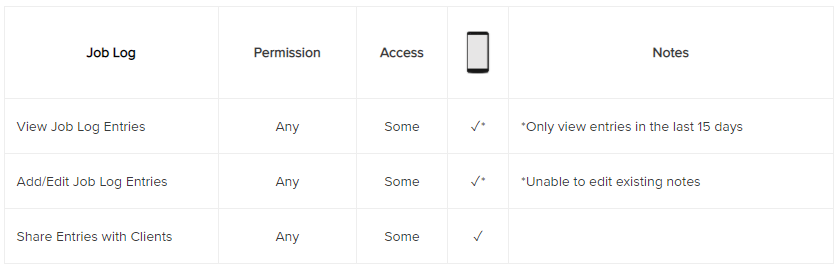
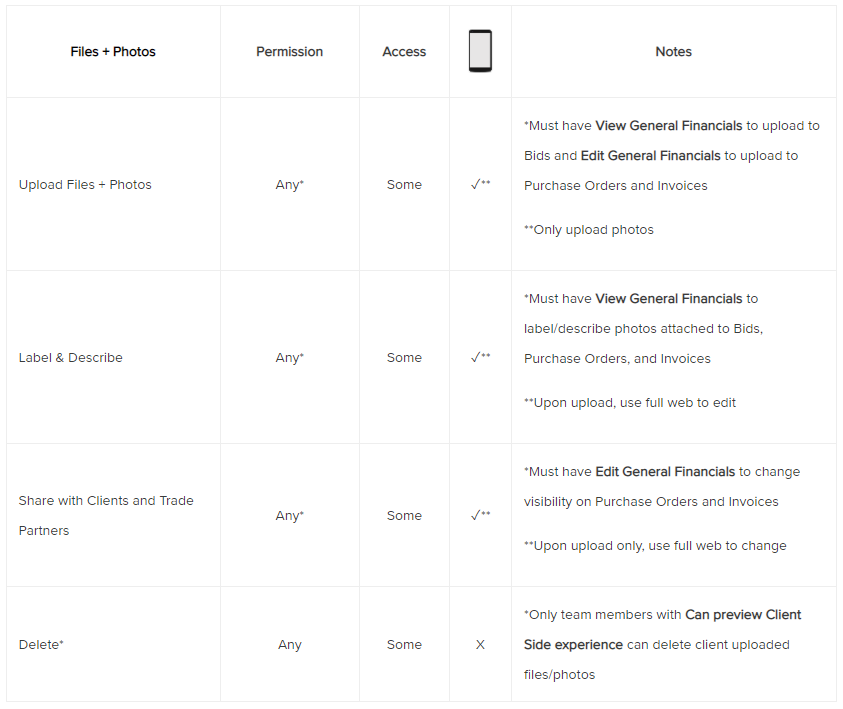
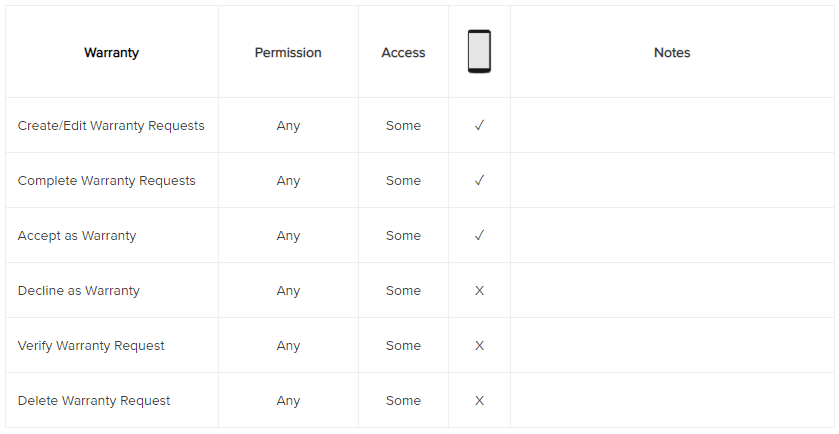
*Note: Not all features are available on all CoConstruct plans.
