In order to generate invoices in your accounting software through CoConstruct, you'll need to specify an accounting code on the Accounting Integration settings page (Settings > Accounting > "Select an item code to be used on customer invoices").
For a more detailed summary specific to your accounting software, see below:
QuickBooks Desktop
Your item code comes from the active items in your QuickBooks Item List.
On the Accounting Integration settings page in CoConstruct, you'll be required to choose an item code to use on your invoices.
When pushing a change order to a QuickBooks invoice directly, this is the code that will be assigned on the invoice.
When you select the item code, it will show up on your invoices for each line item like this:
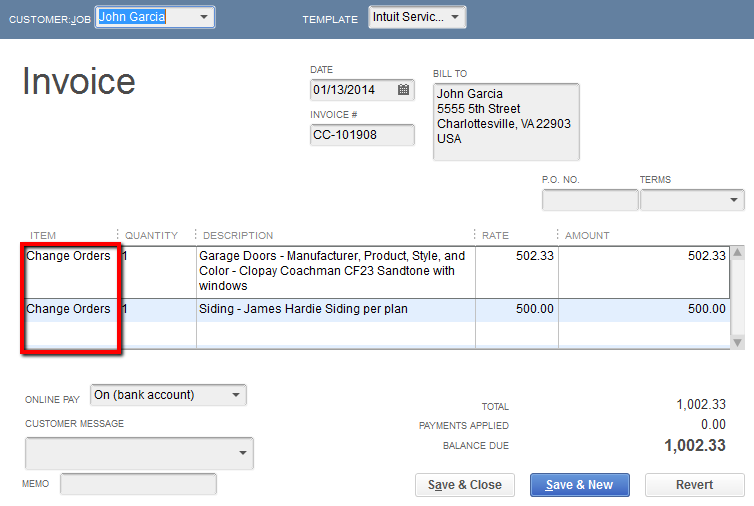
If you are using CoConstruct's invoicing feature, line items on those invoices can be assigned a specific accounting code/item code. These will carry over when you push a CoConstruct invoice to a QuickBooks invoice. In the event that you do not use an accounting code/item code on the CoConstruct invoice, we will use this "item code to be used on customer invoices" to fill in the code on the QuickBooks invoice.
If you use CoConstruct invoice, we recommend creating a new item in QuickBooks called "Invoices" that you can use for this setting (if you do not already have one).
If you don't use CoConstruct's invoicing, but do want to push your change orders to QuickBooks invoices, we recommend creating a new item in QuickBooks called "Change Orders" that you can use for these invoices (if you do not already have one).
You can always change this item code in your accounting system after the invoice is created and before you send the invoice to your client.
QuickBooks Online
Your item code comes from your list of products or services in QuickBooks Online.
On the Accounting Integration settings page in CoConstruct, you'll be required to choose an item code to use on your invoices.
When you select the item code, it will show up on your invoices for each line item like this:
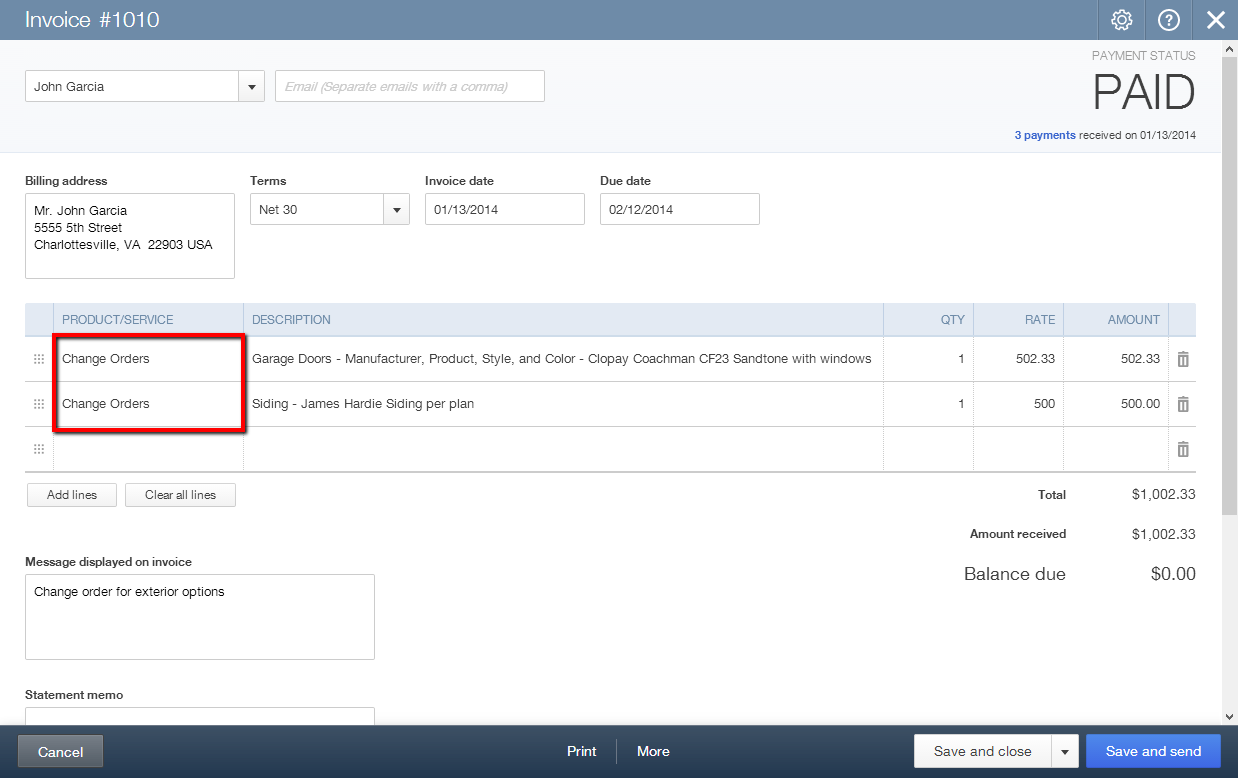
If you are using CoConstruct's invoicing feature, line items on those invoices can be assigned a specific accounting code/item code. These will carry over when you push a CoConstruct invoice to a QuickBooks invoice. In the event that you do not use an accounting code/item code on the CoConstruct invoice, we will use this "item code to be used on customer invoices" to fill in the code on the QuickBooks invoice.
If you use CoConstruct invoice, we recommend creating a new item in QuickBooks called "Invoices" that you can use for this setting (if you do not already have one).
If you don't use CoConstruct's invoicing, but do want to push your change orders to QuickBooks invoices, we recommend creating a new item in QuickBooks called "Change Orders" that you can use for these invoices (if you do not already have one).
You can always change this item code in your accounting system after the invoice is created and before you send the invoice to your client.
