
The Time Clock -- a great way to track, view, manage, and report on employee time from right within CoConstruct.
CoConstruct's Time Clock is available on the full site and the mobile app, to let your team leverage your time data regardless of whether you're in the office, on the jobsite, at home, or anywhere in between.
Clocking In & Out
Clock in when you start work on a project or on a new activity. Then clock out when you're done.
It's that simple. Record time with just a few clicks.
CoConstruct will take care of all the calculations and you can track your time back not just to specific employees, but to specific types of work, projects, and activities.
If need be, you can also manually add new time entries and edit or add notes to existing entries.
Tracking Location
When clocking in and out of the Time Clock from the mobile app for the first time, you will be prompted to allow the app to use your location. With this enabled, your location will be mapped relative to the jobsite when you clock in and out, letting you easily see which employees were on the jobsite and which weren't.
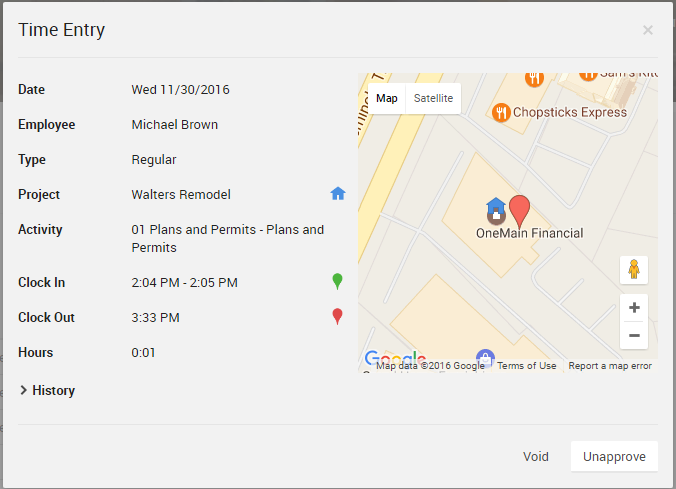
Managing the Time Clock
Time Clock managers can do even more with the time clock.
Grant permission to manage time clock data to any team member from the My Team section of Contacts. Remember any Admin user can adjust team member permissions and settings by selecting the ellipse button ("...") to the far right, then selecting "Edit."
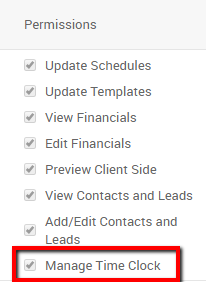
Whether you're a manager who will be approving time, an administrator who is processing payroll, a project manager who needs broad visibility across the team, or anything in between, if you have this permission turned on, you'll be able to:
- View and report on time entries across the entire organization with filters that let you drill down deeper. You'll be able to see what projects and activities are currently in motion and keep a pulse on your company
- Approve time entries for your employees
- Export time data to Excel for easy entry into your payroll system
- Add, edit, or void time for any employee
**Please Note: You will only be able to approve, export, edit or void time entries that are complete. If a user is still "clocked in" you will not be able to perform any of these functions until they have clocked out for the period.
In true CoConstruct fashion, the full history of changes is tracked in the Time Clock -- you'll always see who changed what, when, and why.
The simple setup for the time clock can be done by an admin user in minutes. Customize the activities and time types used by team members to record time.
When you first go to the Time Clock page on the website, pick your list of Activities by selecting from the accounting codes that you already have set up in your account (Time Clock > Settings > Edit Activity List). Need some other activities? Just add onto your existing list of accounting codes.
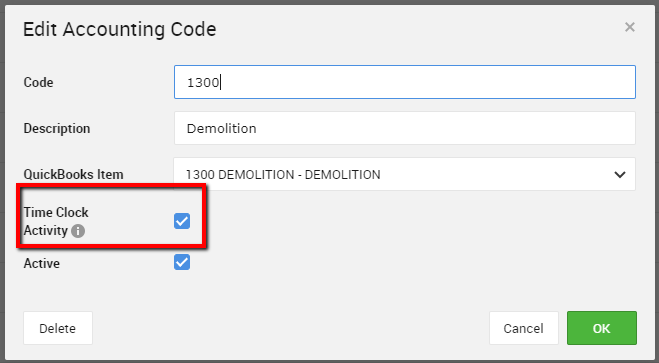
Note: The Time Clock function is only available on CoConstruct's Standard or Plus plans.

