Sometimes you need a place to post project notes, client contact information, security access codes and the like in a place where all your internal users and partners can have access. CoConstruct currently offers two ways to manage this information. One way can be created and left alone, the other involves updating, but can be tailored to send on an "ad hoc" basis:
Create a Schedule Task
Create a "Client Contact Information" task on your Schedule.
Place the task as either the first task or the last task in the schedule, so everyone always knows where to find it.
Enter the client contact information in the Public Notes section of the task (visible to BOTH builder users and partners), and mark it 100% complete, so nobody is confused about it. You don't need to assign partners to the task, since all partners with web access to the project will be able to see it, you will just need to let them know it's there. (If you only need to share the information with internal users, enter the information in the Private Notes section of the task).
If security is an issue, you will want to enter only the information that all partners assigned to the project are free to have access to.
Warranty:
This approach works well during warranty too. Though the schedule isn't available to edit while the project is under warranty, it is available to VIEW, by both internal users and by partners. You will want to let everyone know that it is there, and they can access it. (Keep in mind: you will need to create this Schedule Task before you change the status from active to warranty...OR, make the project active for long enough to create the task, then change it back to warranty status.)
Create a To Do Item
Create a "Client Contact Information" item in your To Do List (do not complete it) with the relevant information in it.
Since that item can only be assigned to one builder user and one partner at a time, you can either update the "Assigned To" drop down with a new partner each time you want to send it out (which generates a new email for that Partner), OR create a new comment (and add multiple partners). The partner(s) will get an email with the ability to click back to the To Do Item to get the information.
The benefit to this method is that you only need to update or send the item when you are contacting a new partner, since they should hold on to the information once they have been there the first time. Internal users will always have access to the item.
The drawbacks to this method are the need to update the item every time you want to send it out, and remembering to leave the Item open on your dashboard for the full period the project is active.
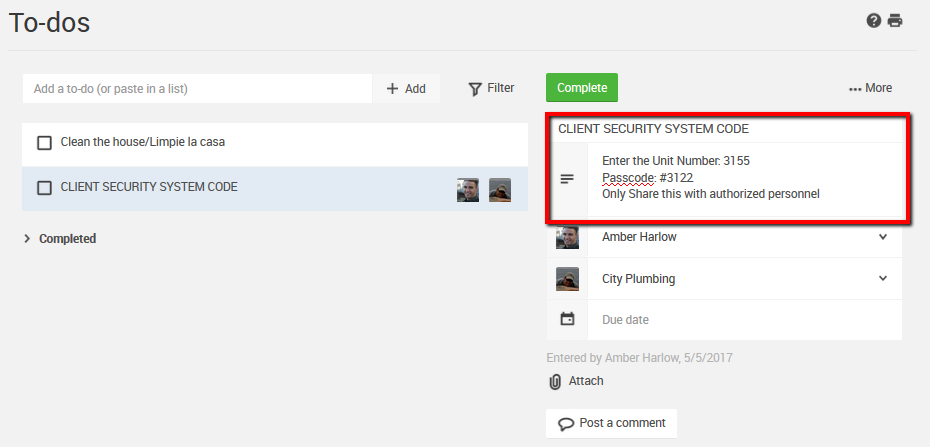
Warranty:
You can create this as a warranty item if your project is already in warranty status and you want to make the information accessible there.
