Communicate with clients and trade partners about specific scope of work directly from the Specs & Selections page. Each item has its own Comment thread to organize and streamline communication between everyone. Simply select View/Add Comment to look at existing communication and send any new comments.
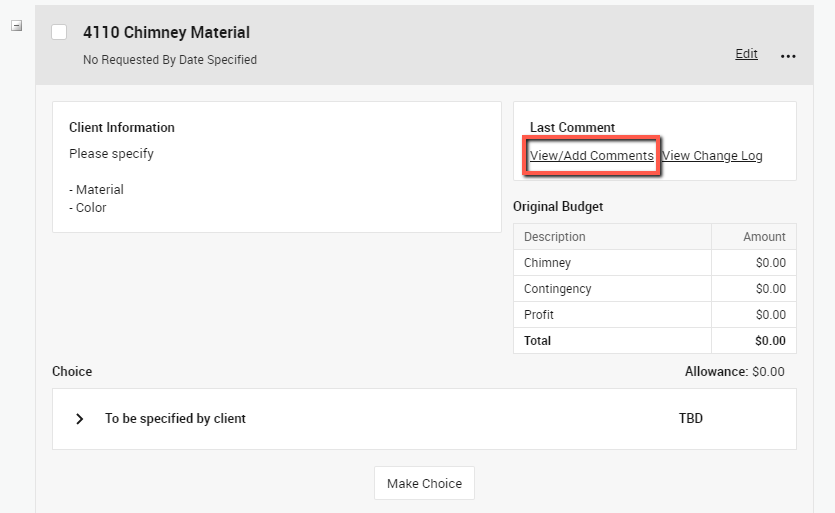
This is a great way to remind your client of upcoming selections, providing additional information on what they need to choose, or discussing individual project scope. Just enter your comment, share it with the client, and Send!
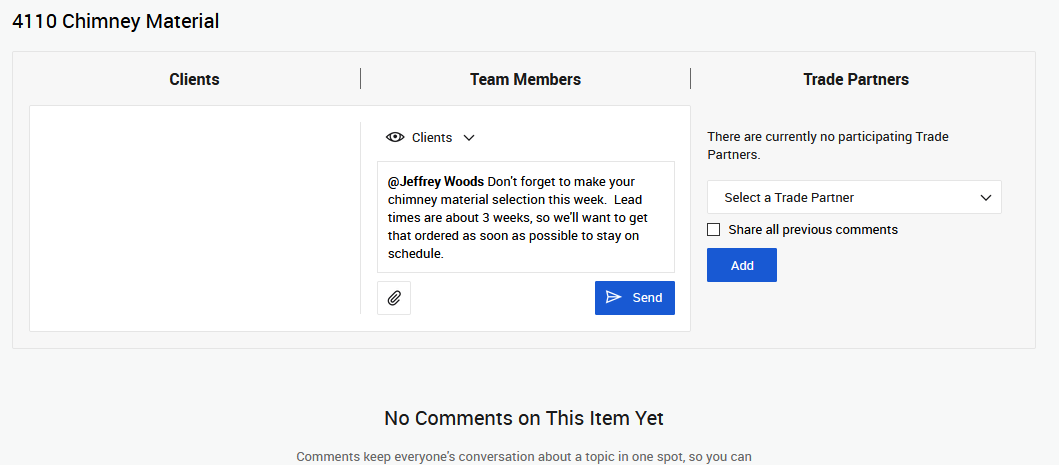
To ensure your client receives a notification, either turn on alerts for Comments from the Project Setup or simply @ Mention them. They’ll receive an email with your message and can simply reply to the email to respond. All responses land back where it all started on that item in CoConstruct.
Use the file icon to attach any relevant files and photos to the comment. Clients will receive attached files as an email attachment for easy access. The file will also be attached to the Spec/Selection item for access later on.
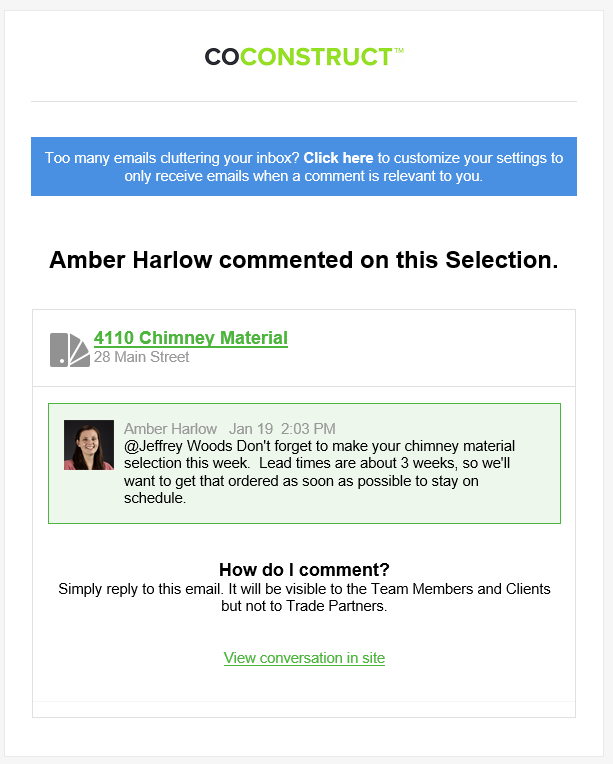
For clients to send comments, they too simply add a comment to an item. Comments sent by clients are automatically shared with any team member with access to the project. Just like for you, a client can @ Mention a member of the team to target certain individuals.
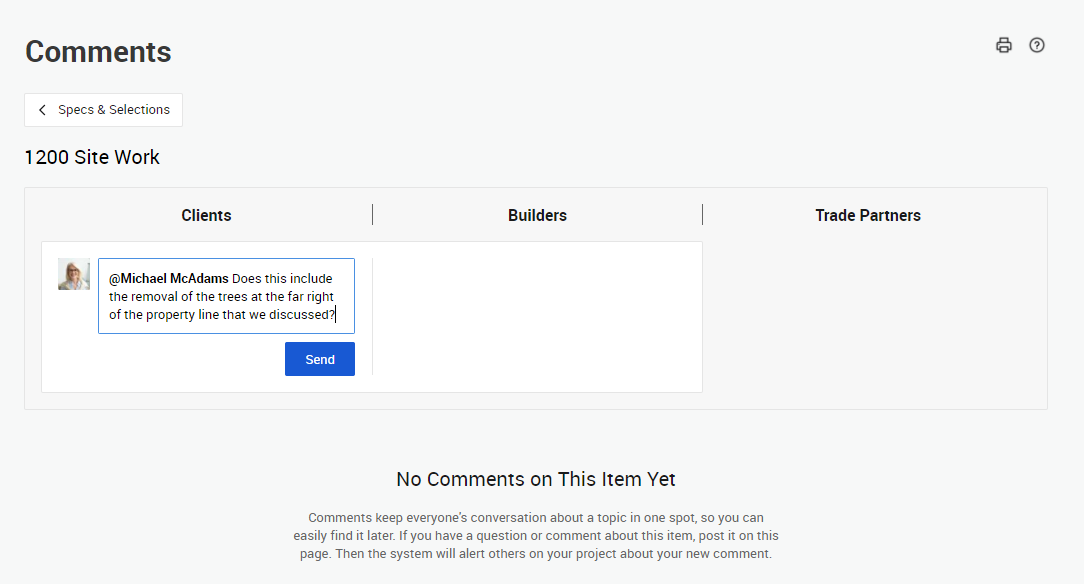
Comments on your Specs & Selections can easily be viewed by and added to by your team and clients through the mobile app. This keeps communication fluid and convenient. Turn on push notifications from the mobile app to stay in tune with these messages.
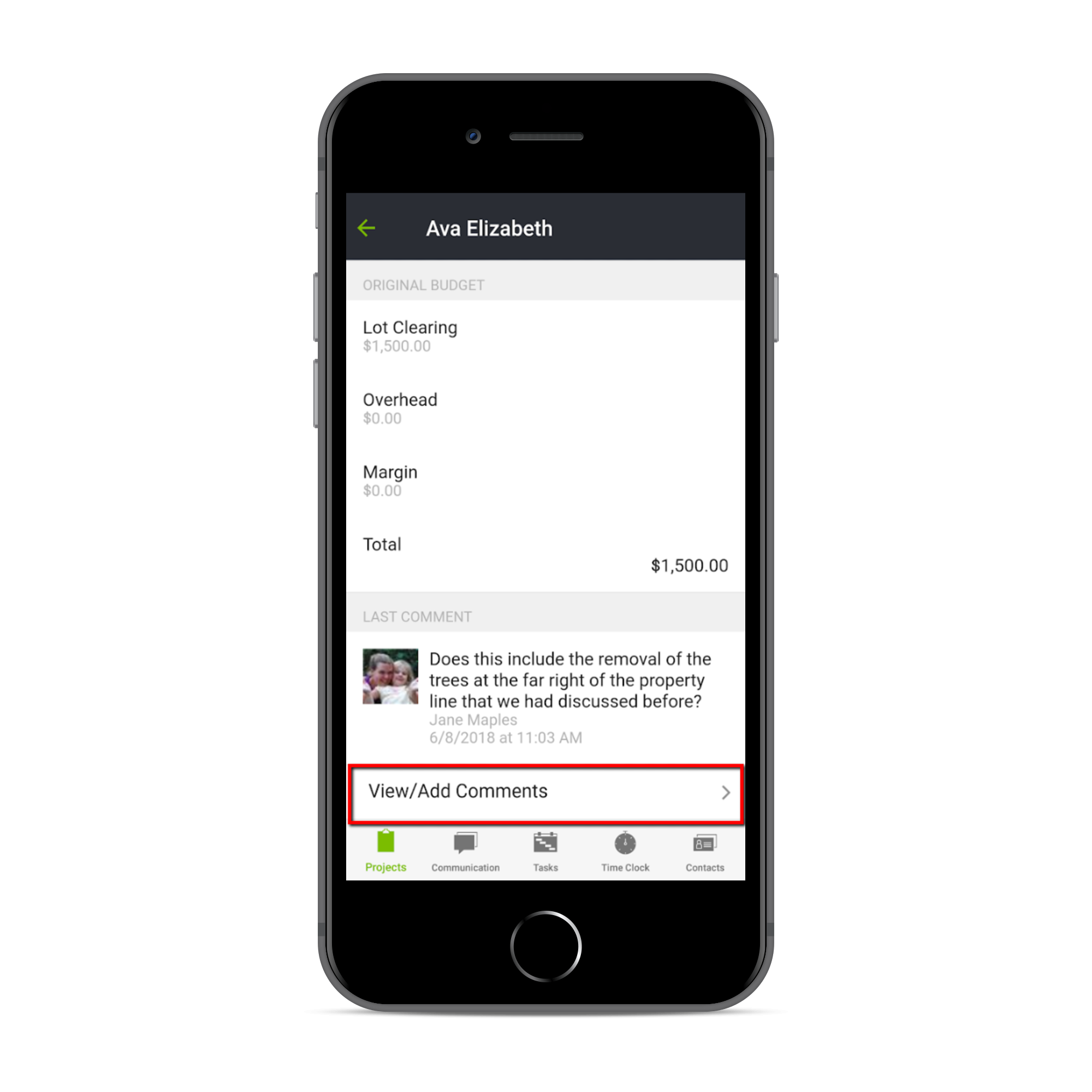
Keeping your conversations organized by the item that they’re related to through the Spec & Selection comments allows you to have a clear communication thread uninterrupted by questions or concerns on other topics. This helps avoid confusion or miscommunication so everyone is on the same page!
Involve trade partners in Spec/Selection conversations as appropriate. Each Spec & Selection item comes built with easy communication involving everyone.
