Time is precious, and every little shortcut helps. Here are some ways to get to CoConstruct quickly.
First, save your login email and password:
- Open your web browser.
- Copy and paste this link: https://www.coconstruct.com/app into the URL search bar.
- Enter your email and password credentials.
- When prompted, have your web browser save your password.
Then, bookmark the login page - “Follow the Star”:
- Simply find the star icon at the top edge of your web browser located on/close to the URL search bar (see web browser specific images below). Can't find the star? Just hit Ctrl+D (Windows) or Cmd+D (Mac).
- Select to add CoConstruct as a favorite site/bookmark.
- Give it a name so you’ll be able to find it later and place it as an icon on your web browser's’ favorites bar.
Want more detailed step-by-step with screenshots for your preferred browser? Please read below:
| Chrome | Edge | Internet Explorer | Firefox | Safari |
Chrome
- Log into CoConstruct.
- Select to have Chrome save your password to make logging in even easier.
- In the upper right corner of the web browser, find the star icon to save CoConstruct to your bookmarked sites.

- Name your bookmark and place it on your Bookmark Bar so you can easily find it next time.
- Next time you log in, simply click on the CoConstruct logo at the top of your web browser to quickly open up your account.
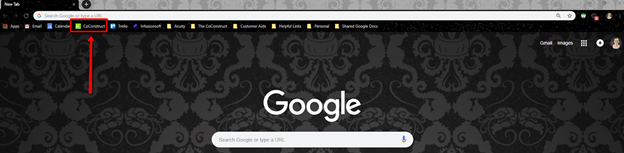
Edge
- Log into CoConstruct.
- Select to have Edge save your password to make logging in easier.
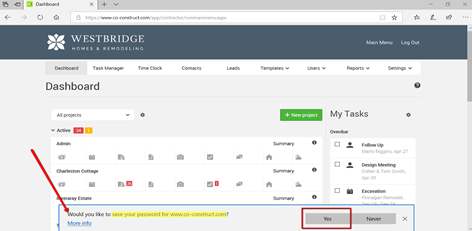
- Save CoConstruct to your list of favorite sites by selecting the star icon to the far right of the URL/web address field at the top of your web browser.
- Name your save so you can easily identify it next time and select which folder you'd like to save it in. You can even have CoConstruct saved to your Favorites Bar.
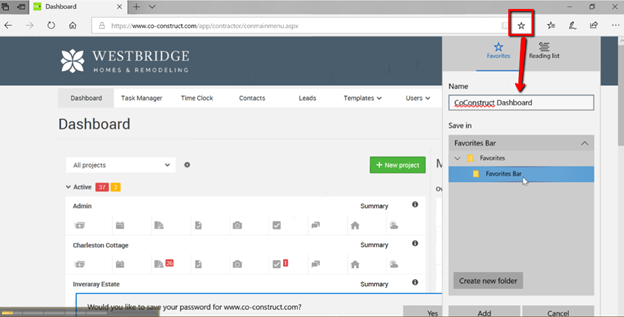
- Next time you open Edge, simply click on the moving star icon next to the URL/web address bar and select your saved CoConstruct OR find the CoConstruct logo at the top of your web browser.

Internet Explorer
- Log into CoConstruct
- Select to have Internet Explorer store your password to make logging in easier.
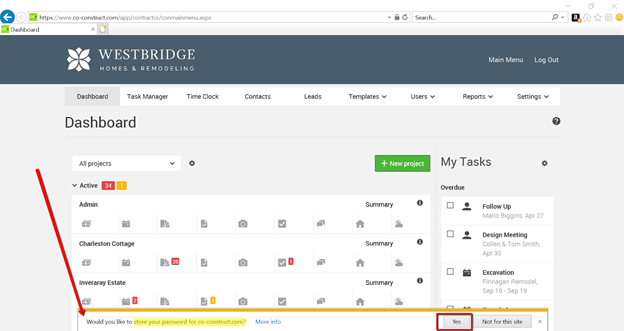
- Save CoConstruct to your list of favorite sites by selecting the star icon in the upper right corner of your web browser and select to "Add to Favorites."

- Name your save so you can easily find it next time and select which folder you'd like to save it in. You can even have CoConstruct saved to your Favorites Bar.
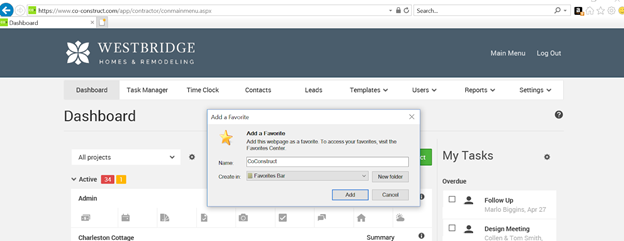
- Next time you open Internet Explorer, select the star icon and find the folder you placed CoConstruct in to quickly log in.
Firefox
- Log into CoConstruct.
- Select to have Firefox save your password to make logging in even easier.

- Find and select the star icon to the far right of the URL search bar.
- Name your bookmark and place it in the desired folder so you can easily find it next time.

- Next time you open Firefox, simply use the list icon at the top of the web browser to quickly open CoConstruct.
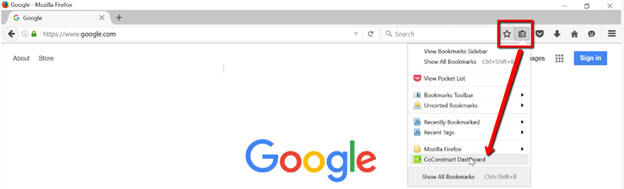
Safari
- Log into CoConstruct.
- Select to have Safari save this password to make logging in even easier.
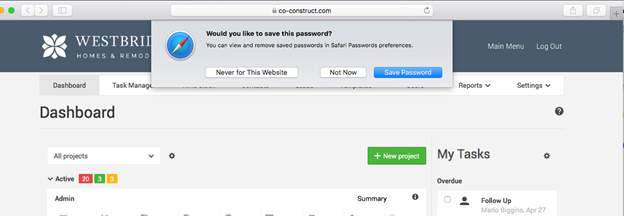
- Find the Share icon in the upper right corner of the web browser. Select to "Add Bookmark" from the drop down list of options.
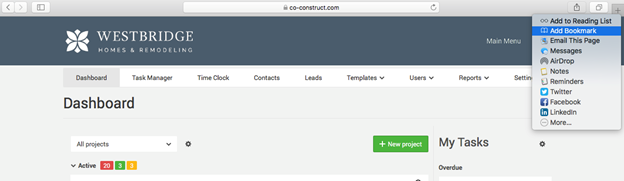
- Type in a Description and select where you'd like the Bookmark to live.
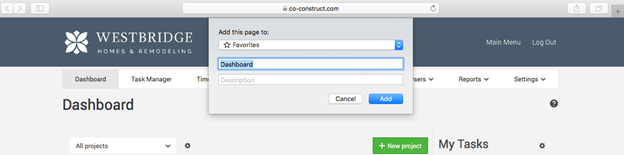
- Next time you open Safari, select CoConstruct from your list of Favorites or Bookmarks.
