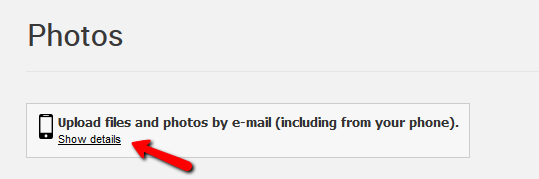Sharing the latest project photos with your clients has never been easier. Send progress pictures in seconds right from your phone, before ever leaving the job site.
Via the mobile app
If you're using a smartphone or tablet with the mobile app, simply select your project and navigate to the Photos page.
Click the "Add a photo" button. You will have the option to take a new photo using your device's camera, or choose an existing photo stored on your device.
You can add a description, set sharing options, apply labels and even draw on the image before you upload the photo.
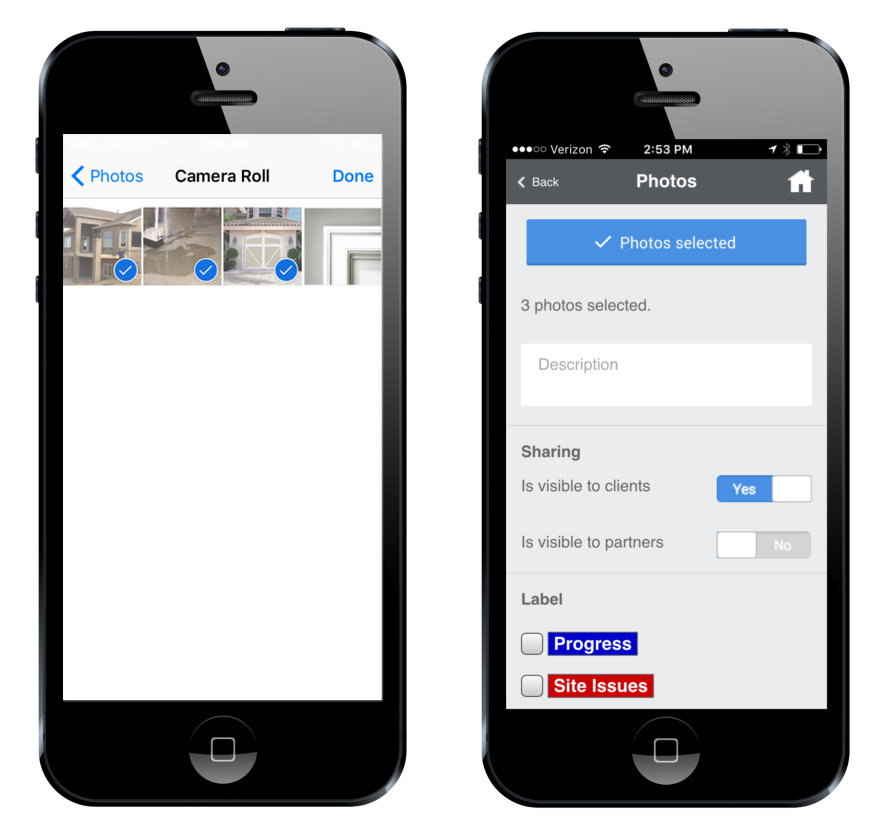
This photo upload feature works Android OS 7.0+ and Apple's iOS 11+. If your device isn't supported, don't worry! You can still use the next option to e-mail in photos while on the go.
Via email
From the Project Photos page, click the "Show details" link in the gray box at the top of the page. You will see an e-mail address that is customized for you and the particular project you are viewing. Each user has a unique photo e-mail address for each project.
Select the "click here" link in that box, and CoConstruct will email that address to you. Pull up the email on your phone and save it to your address book with a name like "Jackson - Photos."
After snapping pictures with your phone, send the images using the appropriate contact address for that project. The pictures will upload directly to the Project Photos page within a few short minutes.