ADDING FILES TO ITEMS
Add files and photos to any specification or selection item on a project to add visual color to your information. Pull in files from those on your computer or already loaded into the project.
Here's How:
- Find the item on the Specs/Selections page
- Select "Edit"
- Under Files, click "+ Add"
- Choose to add "From Computer" or "From Project"
Appropriately describe and label your files then decide how you'll share them to clients and trade partners.
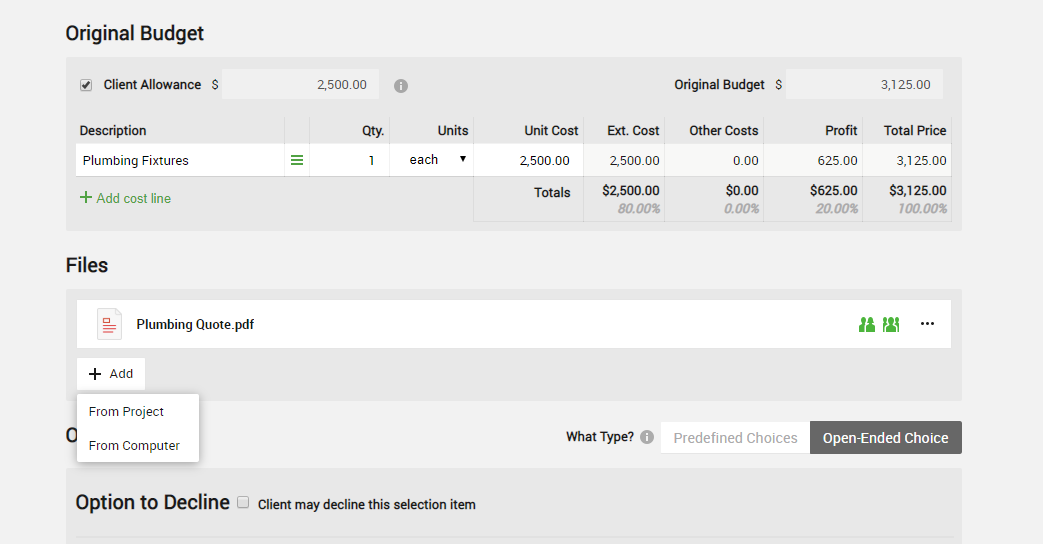
Pulling Files from Your Computer?
Bring over one or multiple files into CoConstruct. Simply check off the ones you want then select to "Open" them all in CoConstruct OR drag and drop them in the Edit Item screen.
DELETING FILES FROM ITEMS
Use the ellipse menu ("...") next to any file on an item to delete it. Select "Update" to save your changes.
![]()
