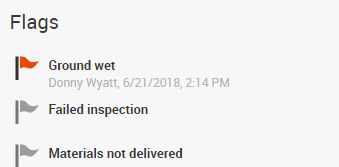To enter or edit flag information, select an entry date displayed on the Job Log page, or click the "Add" link in the upper left corner and choose a date from the calendar.
The "Flags" section in the upper left portion of the details page displays your available flag options, in alphabetical order. The system has 5 default flag options: Failed inspection, Ground wet, Material not delivered, Trade did not show up and Weather delay.
Deselected flags are grey. Once selected, flags will be red and will display the name of the person who selected it, as well as the date and time.
Flags can also be deselected, turning them from red to grey. Flags are never visible to client side users.
Click here for more information about customizing your flags.