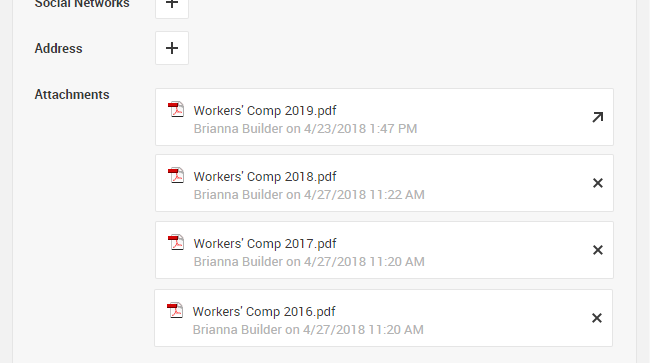Track Which of Your Subs are in Compliance
Protect your insurance costs by knowing who can be swinging hammers on a job site today and who needs to provide additional documentation, across all of your subs, in one overall view. Track General Liability Compliance, Workers' Comp, W9s, subcontractor agreements, and more.
From the Trade Partners page (Contacts > Trade Partners), you will see an overview of key documents for each of your trade partners.
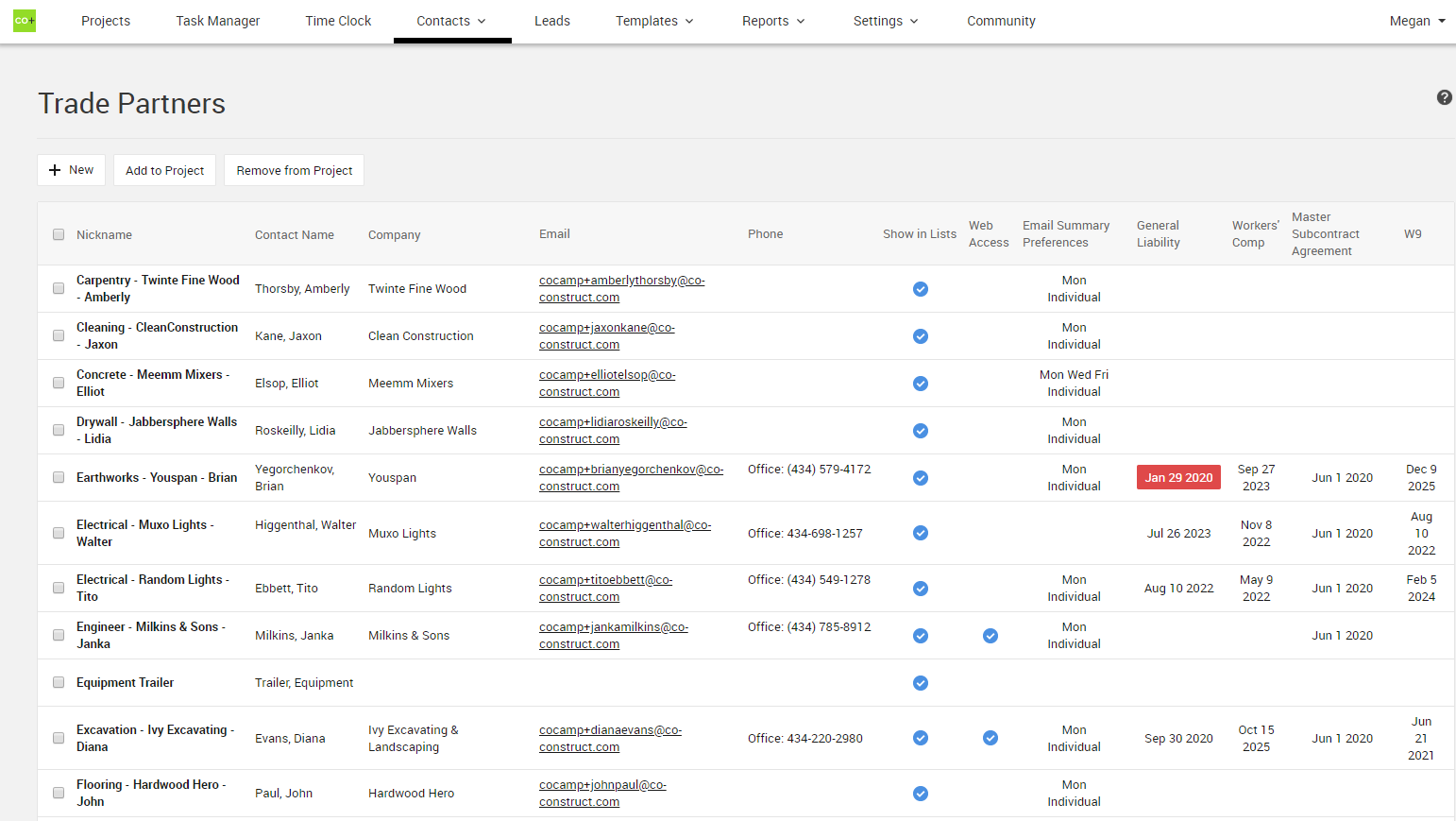
Customize the key documents you want to manage
You have full control over the documents you want to track for each of your trade partners.
Whether that's 1 document or 6, keep track of all of your important documents and certificates in one place.
An admin user can customize your key trade partner documents with these steps:
- Navigate to the Settings > Trade Partners
- Scroll down to the "Documents" section
- Add, remove, or rename your key documents and click "Save Changes."
- If you delete a document type from this page, you will still be able to view the documents attached to the Contacts area of the site, but will lose any expiration date information for the documents that you have set for your trade partners.
- New documents will show up as new columns on your Trade Partners page (Main Menu > Users > Trade Partners) and will give you a new place to upload the key document when you click in to view your partners.
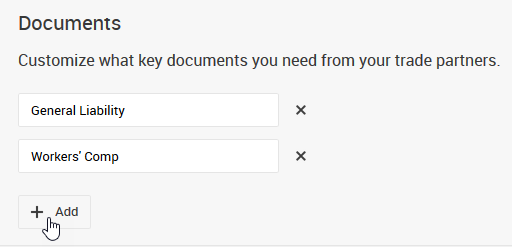
See Whose Certificates are Expiring
Know when someone's compliance is in jeopardy. Assign expiration dates to documents to quickly view the associated expiration date. Your Trade Partners page gives you a quick view at which partners are in jeopardy on their documents, giving you an opportunity to ensure an uninterrupted workflow.
Expiration dates will not trigger automatic notifications to you or your subs, but will be highlighted in yellow or red for upcoming and overdue documents on your trade partner list, respectively.
expiring: The document will expire in the next 30 days.
expired: The expiration date has already passed for the document.
![]() (no expiration date): The Trade Partners page will mark your partners with a blue check if this document has been uploaded for them and no expiration date is set.
(no expiration date): The Trade Partners page will mark your partners with a blue check if this document has been uploaded for them and no expiration date is set.
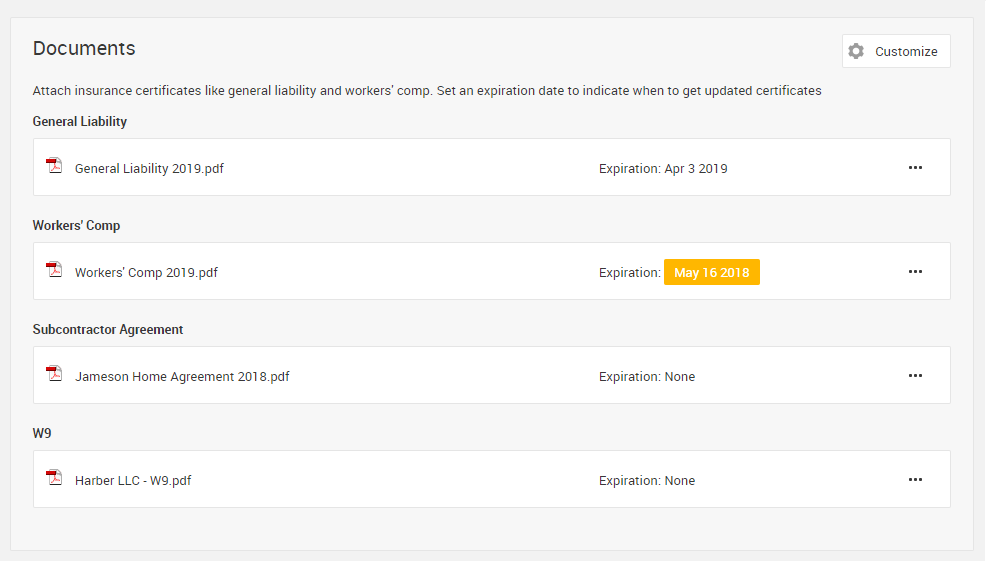
Update Documents and Revise Expiration Dates
In the Trade Partner area of CoConstruct, only 1 document of each type can be tracked for a single partner at a time, letting you manage the most recent certificate. Historical files are still maintained in CoConstruct in the Contacts section, but will not be visible on the Trade Partner record.
When you need to update the document that you have on file for one of your trade partners, you can do so by:
- From the Trade Partners page (Contacts > Trade Partners), click on the specific partner's name.
- In the "Documents" section, click the "..." icon
- Select "Update" to upload a new version of the file.
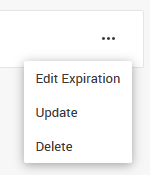
Updating the file lets you upload the latest version and adjust the expiration date.
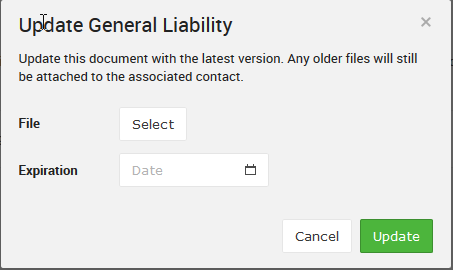
Historical versions of these documents will no longer be listed on the Trade Partner page, but will be accessible from the Contacts area of CoConstruct (Main Menu > Contacts), attached to the appropriate person's contact record.
Be Prepared for your Insurance Audit
Ace your audit with confidence and in record time by having all of your current and previous insurance documents in one spot. The full history of the docs for a sub is all tied right to their contact record.
See the full history of documents, along with the details of who uploaded the files and when.
Note that if you "delete" a document from a partner, the current certificate will be completely removed. Any historical versions of the document will still exist in the Contacts area of CoConstruct.