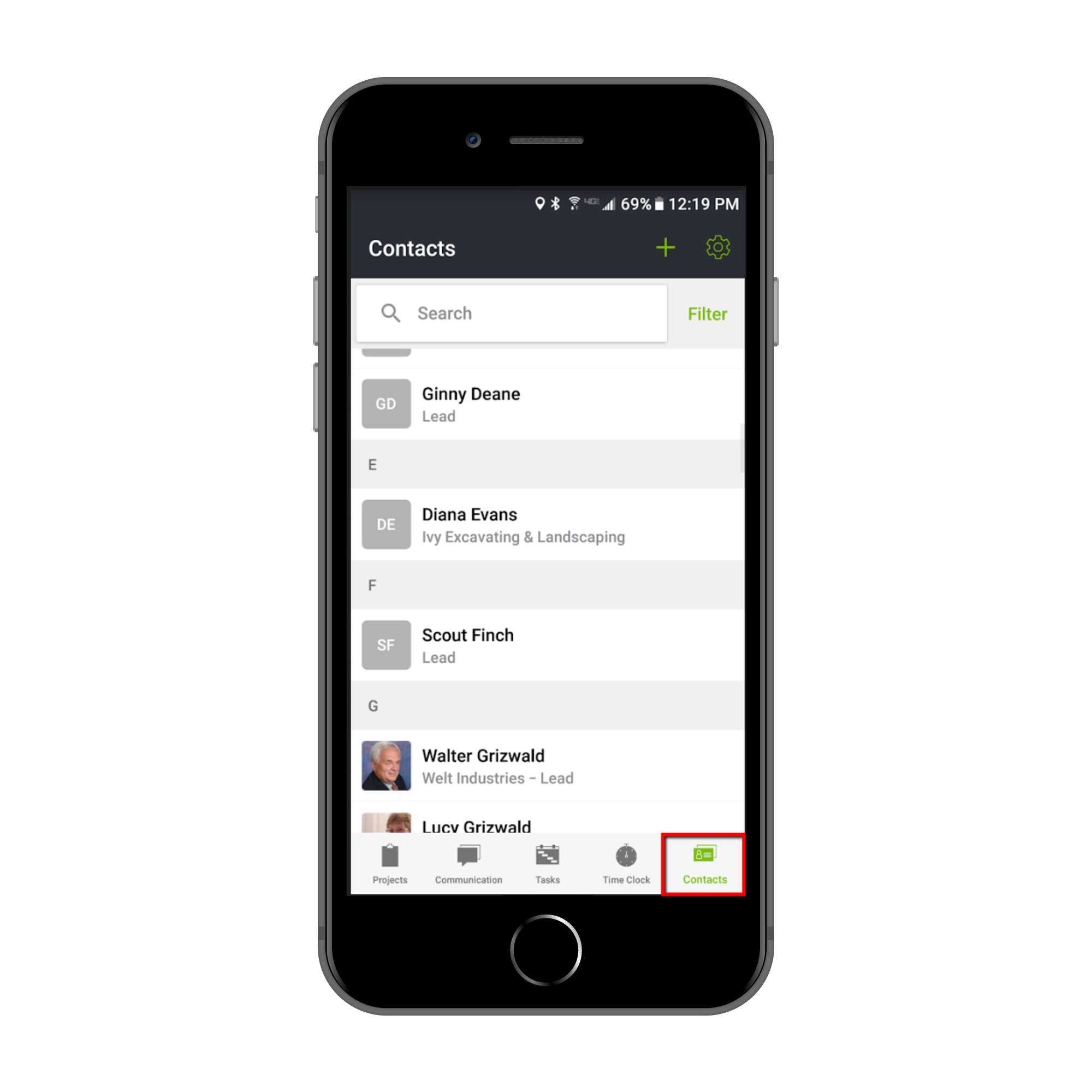How to get CoConstruct’s Mobile App
CoConstruct’s mobile app is available for Android and Apple devices. You can download the mobile app with the links below, or by searching for "CoConstruct" in the Google Play and Apple App Stores.
Notifications
Using the CoConstruct mobile app, you can receive push notifications for comments and messages from your team, clients and trade partners. This allows you to immediately be notified and reply to important communications while on the go.
Use the gear icon at the top right corner of the mobile app, navigate into your app Settings.

From here, you can enable push notifications for the app and elect which project groups and types of communications to receive notifications for.
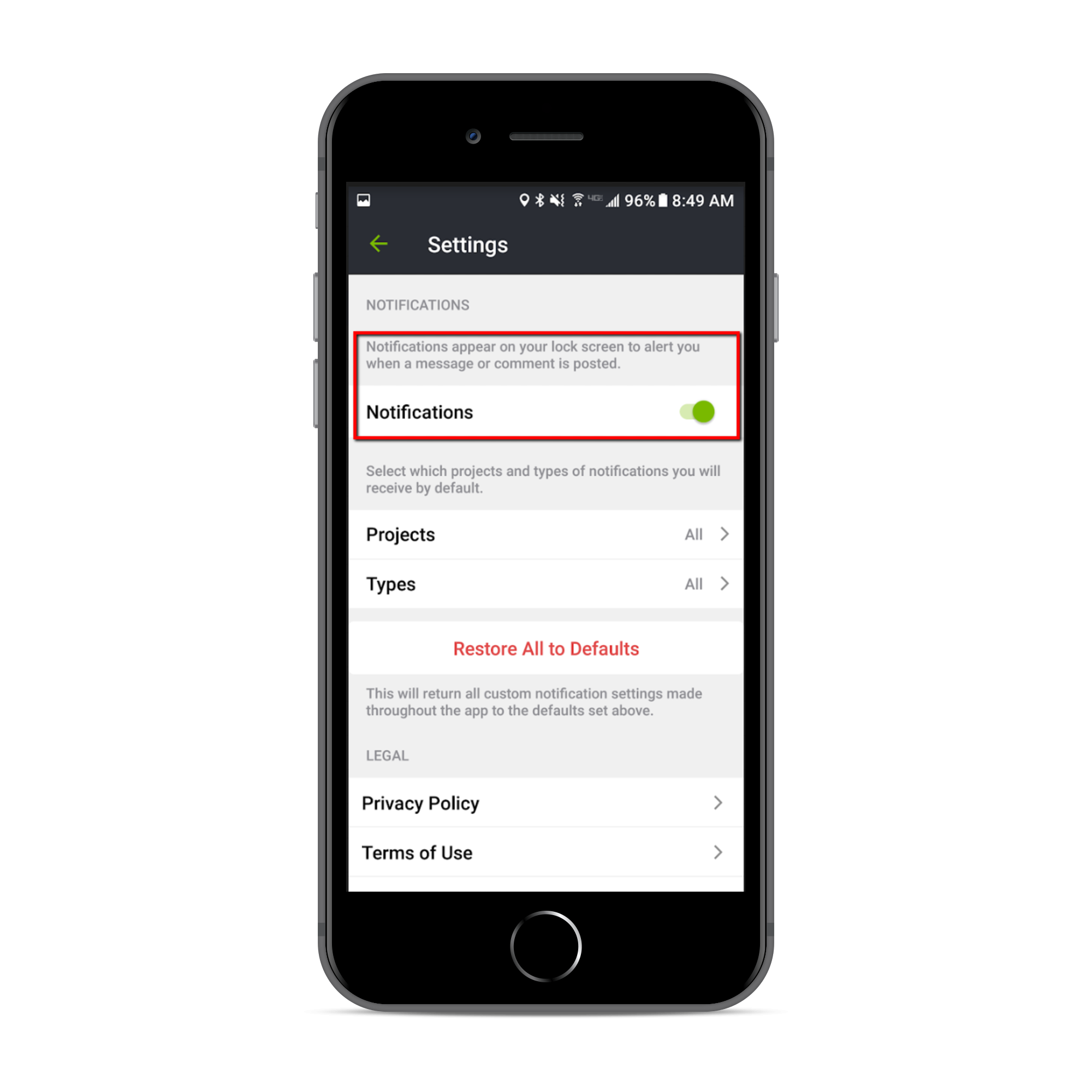
Projects
The Projects tab on the mobile app will display your list of Active, Prospect and Warranty jobs along with any upcoming and overdue alerts for these jobs.
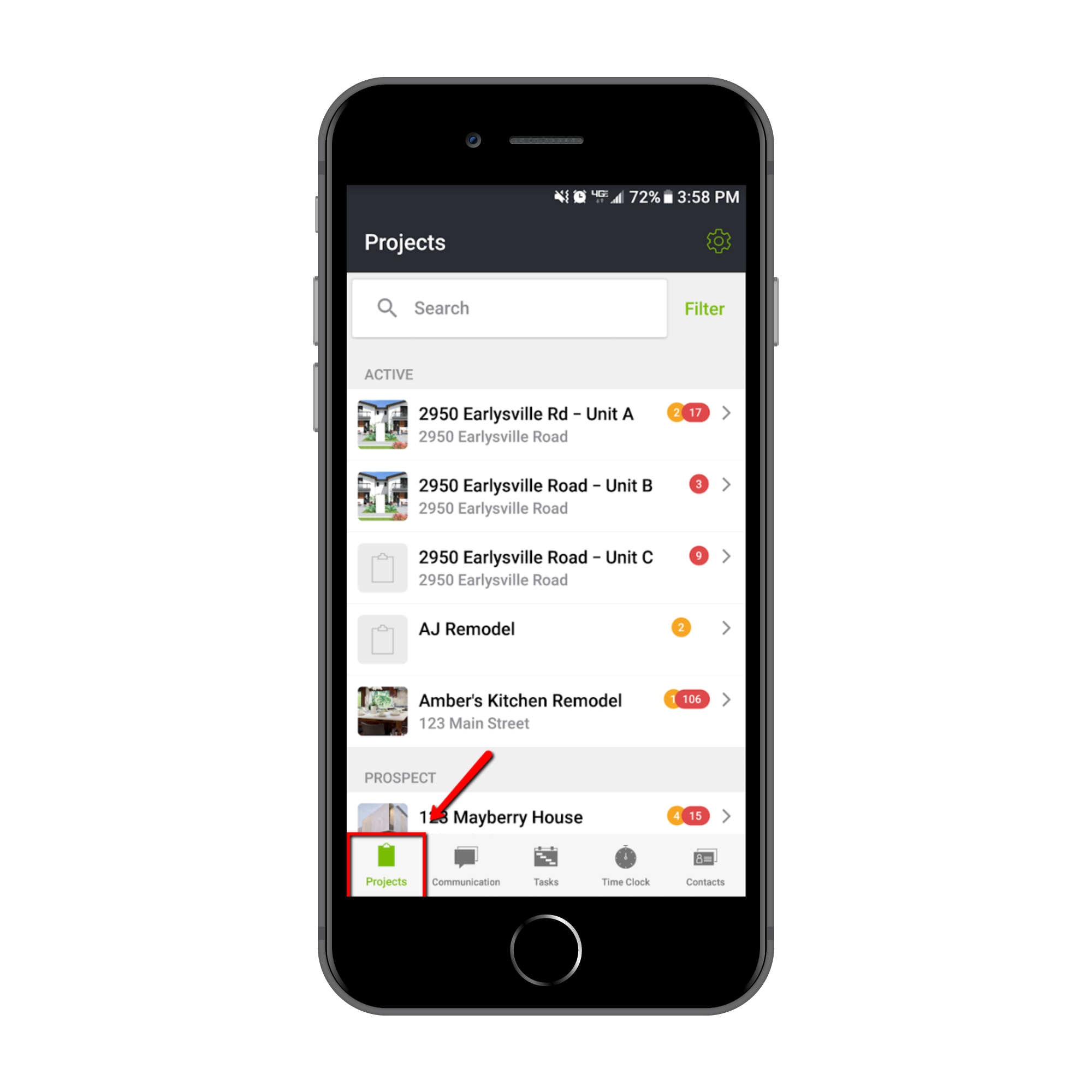
You can use the "Filter" button at the top right to customize the main projects view by either selecting certain phases and/or project groups to view. The "Search" field at the top then allows you to search the currently filtered project list for keywords in the project name.
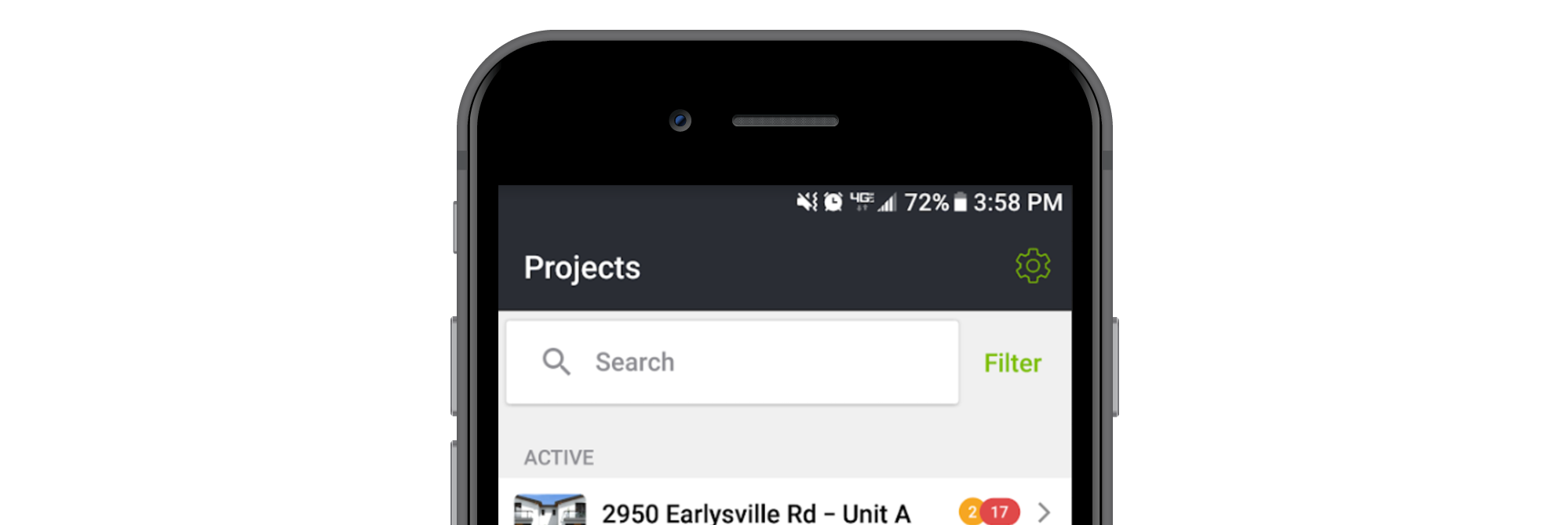
You and your team can easily access and update your project information so everyone stays on the same page. The app functions within your projects include:
- Viewing and updating schedule tasks
- Tracking original vs revised vs actual costs on the budget
- Managing and creating Purchase Orders
- Tracking estimated vs actual working hours
- Making choices on Selections
- Viewing and creating change orders
- Accessing files and photos for the project
- Uploading job site photos
- Adding and updating to-dos and warranty tasks
- Submitting Job Log entries
- Adding and responding to new messages, questions and comments throughout the project
Communications
The Communication tab on the mobile app will display your projects with the most recent comment or message that you’ve been included on.
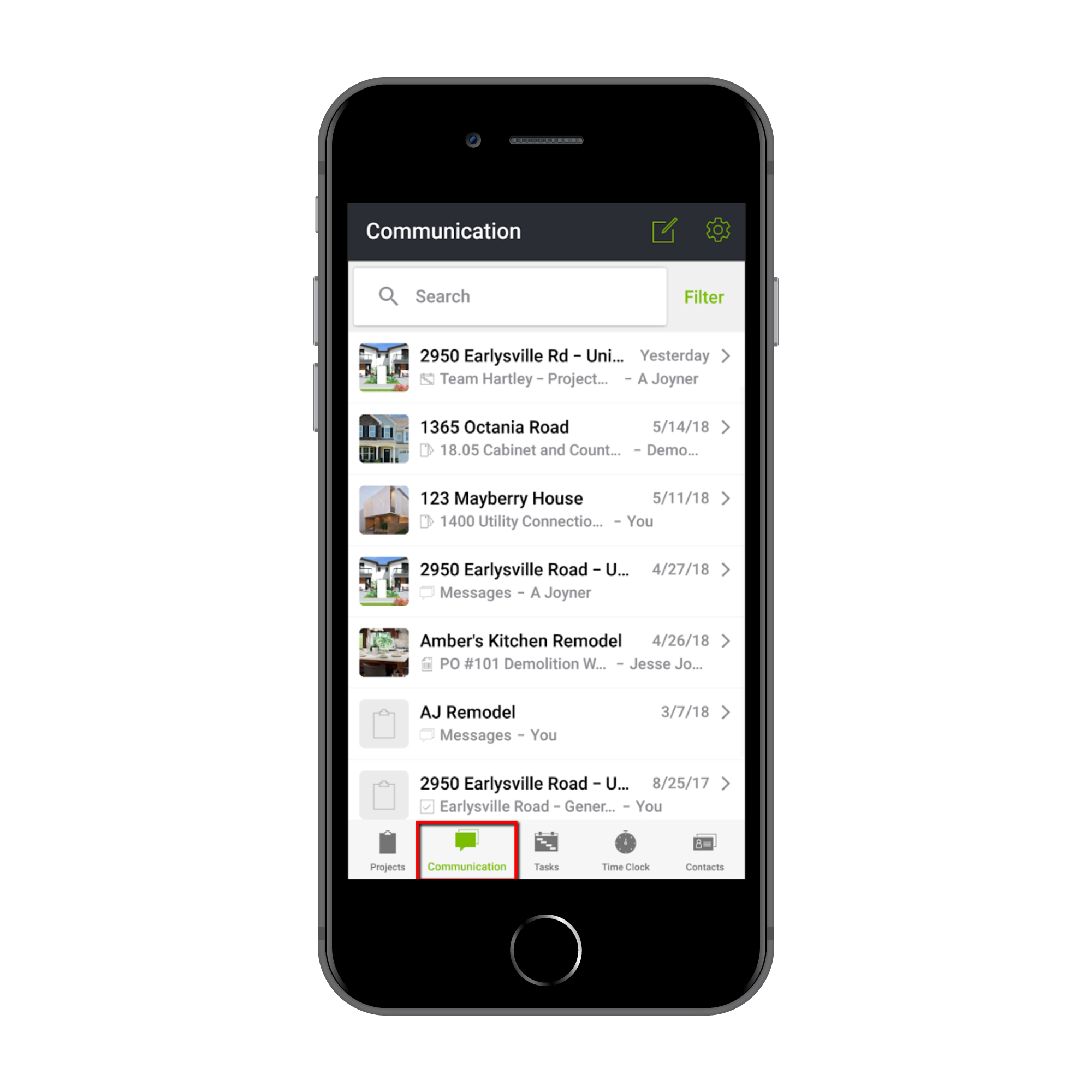
Once you select a project, you’ll be able to see "Recent Conversations" to quickly find and reply to the newest comments and messages from your clients, team or partners and "More Conversations" to easily navigate to a new area of the job to start a conversation.
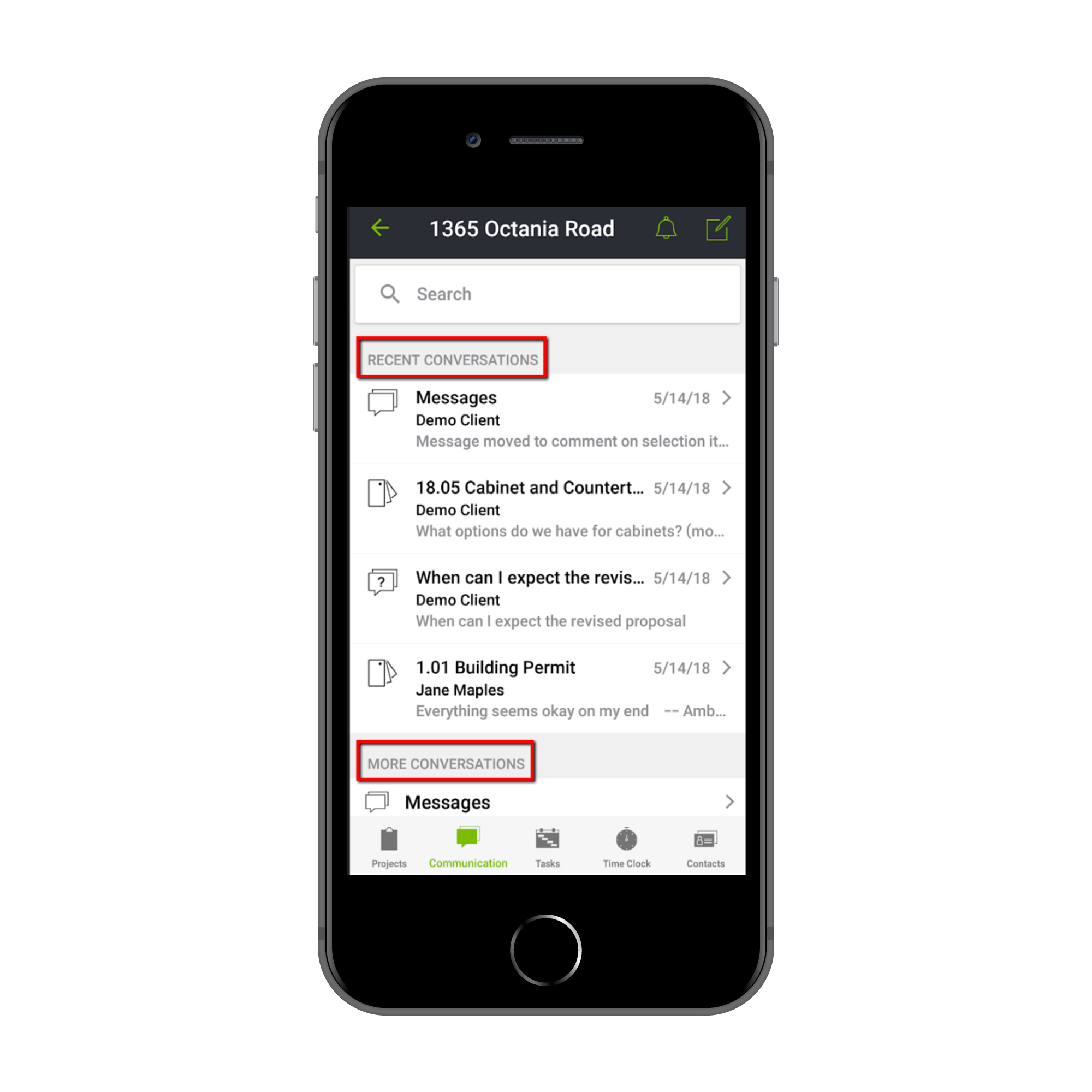
When adding a comment, you can type out your reply (or use speech-to-text on your device!), update visibility to include additional users and even add photos directly to the message!
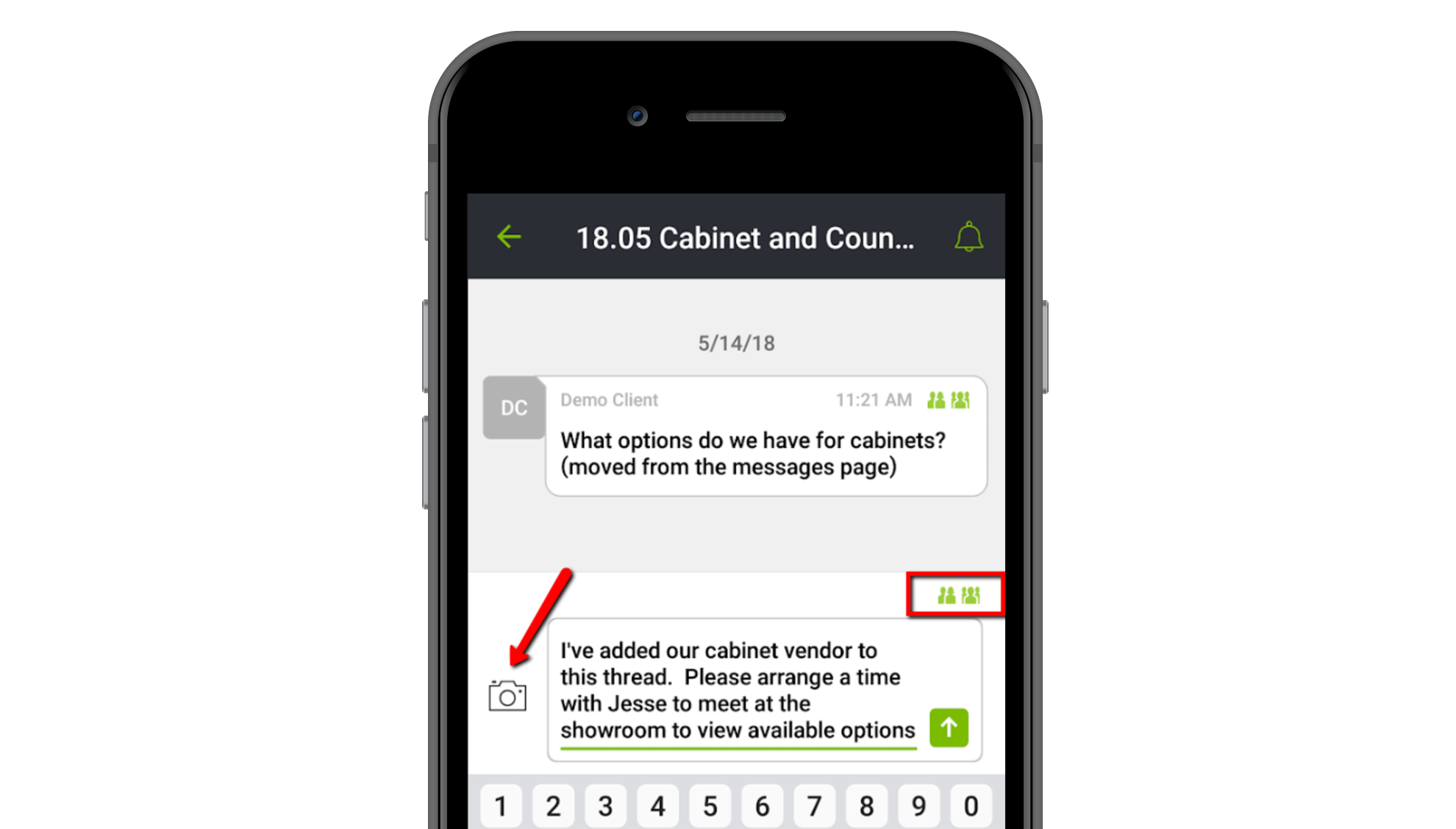
Tasks
The Tasks tab in CoConstruct's mobile app is your on-the-go task manager. This page allows you to quickly see your assigned tasks that are overdue or upcoming in the specified time filter. This can be quickly expanded to show tasks assigned to other users or an expanded time frame.
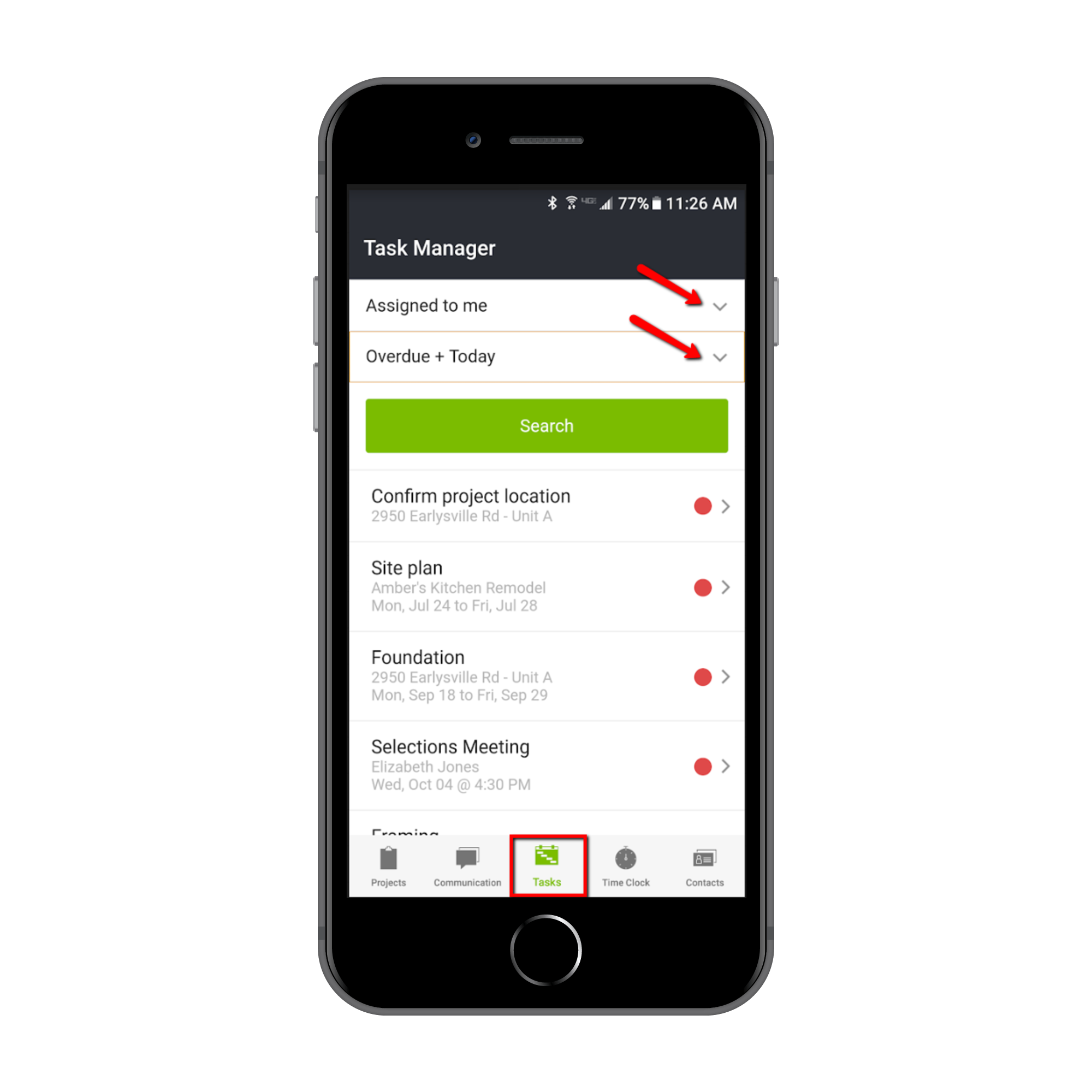
From the Tasks screen, you can view the full details of the tasks, make updates, add comments or photo attachments, and mark them completed.
Time Clock
CoConstruct's mobile Time Clock allows your team to easily record their time and assign it to the appropriate project and accounting code. The main Time Clock page will let users see their current tracked location and totals for the current day and week.
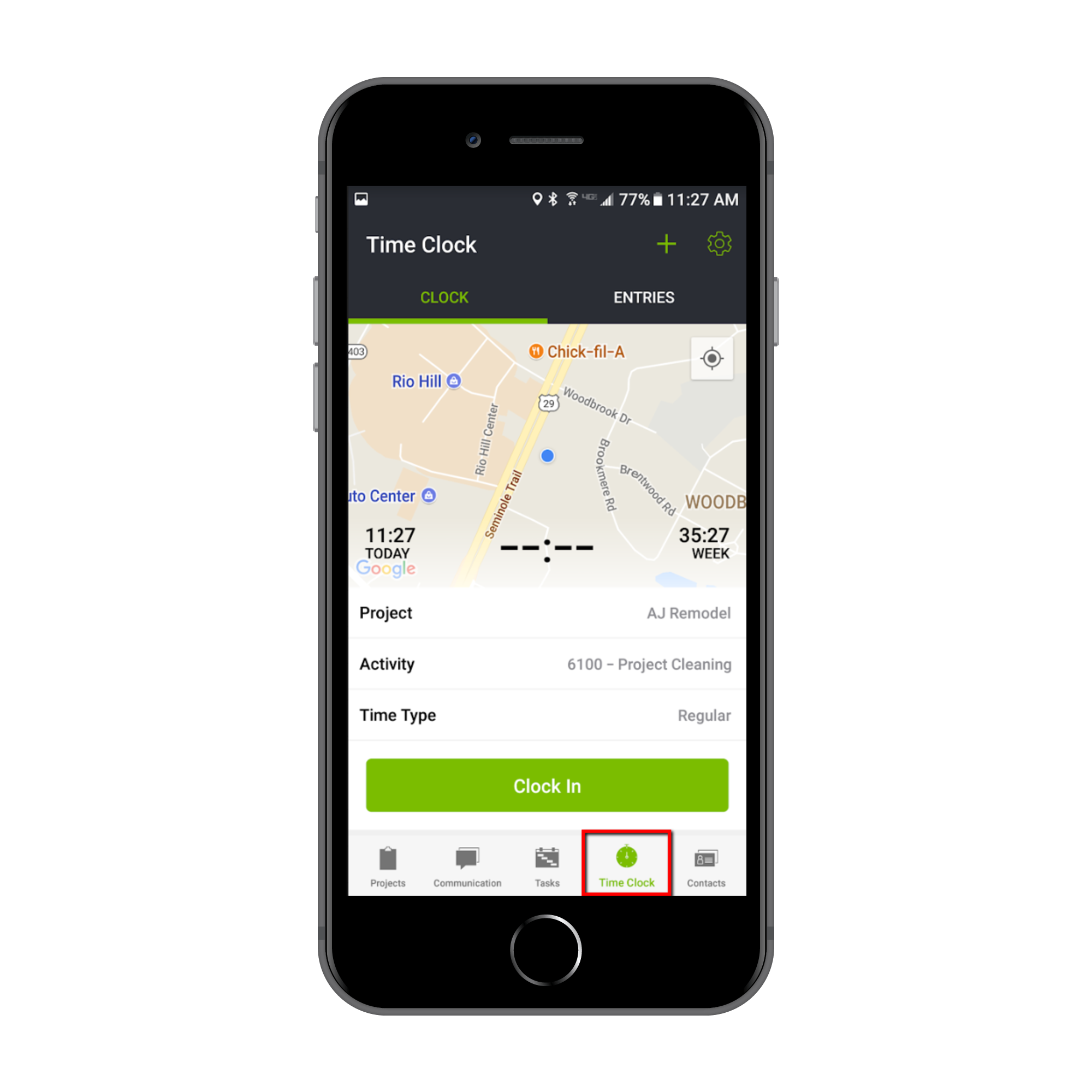
Once clocked in for the day, users can add notes, switch activities or projects during their shift without having to clock out in between.
Users can view their entries for the last 30 days and see daily totals by switching to the "Entries" tab. The mobile app allows them to view the full details of their recent time entries and even make edits without ever leaving the job site.
Users can access the time clock via the mobile app when a mobile or internet connection is not available to record their time and see stored entries. Offline time entries will be stored on the phone's memory until the phone has re-established connection and those entries can be uploaded to the system for others to see and access.
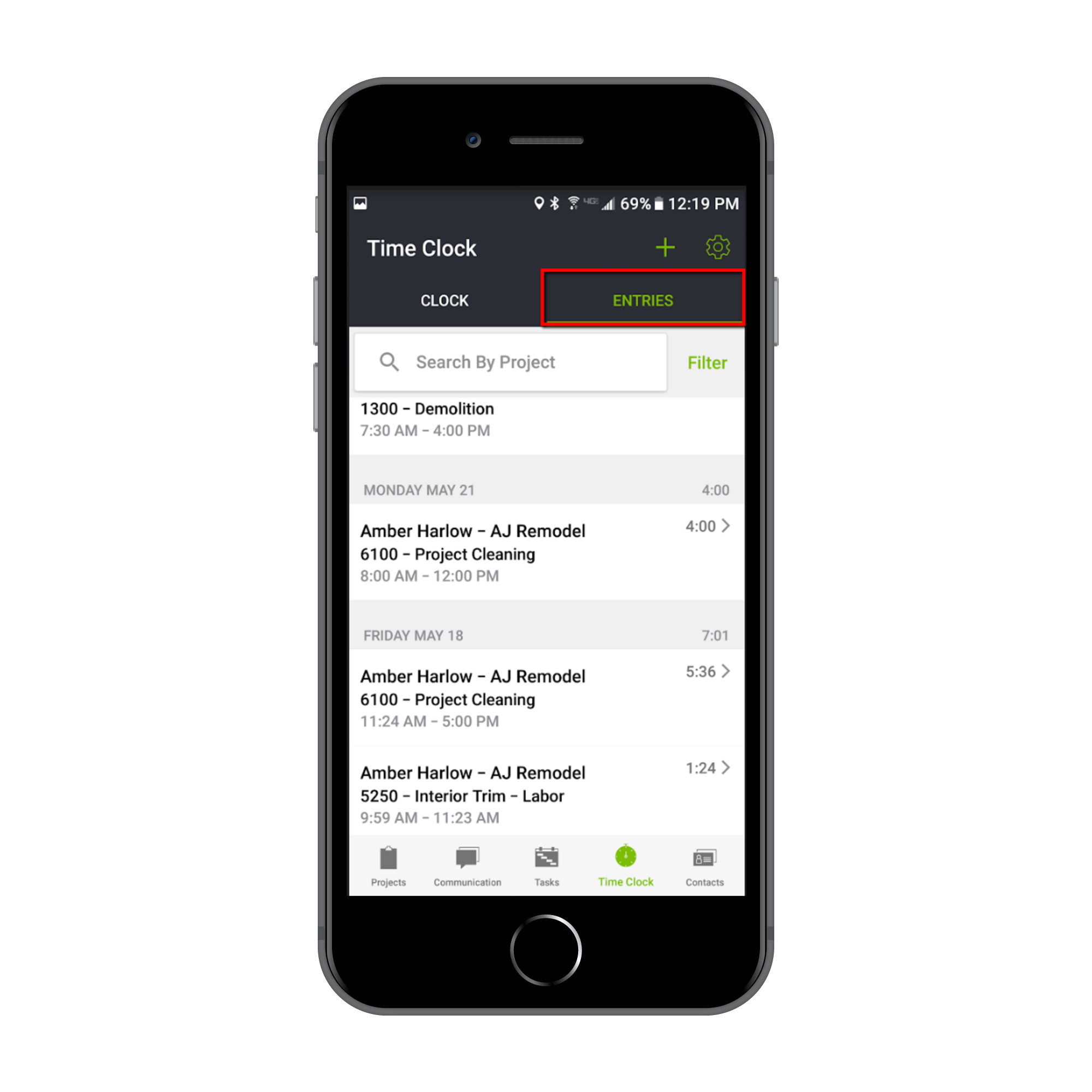
Any missed time can quickly be entered using the "+" icon at the top right of the Time Clock page.
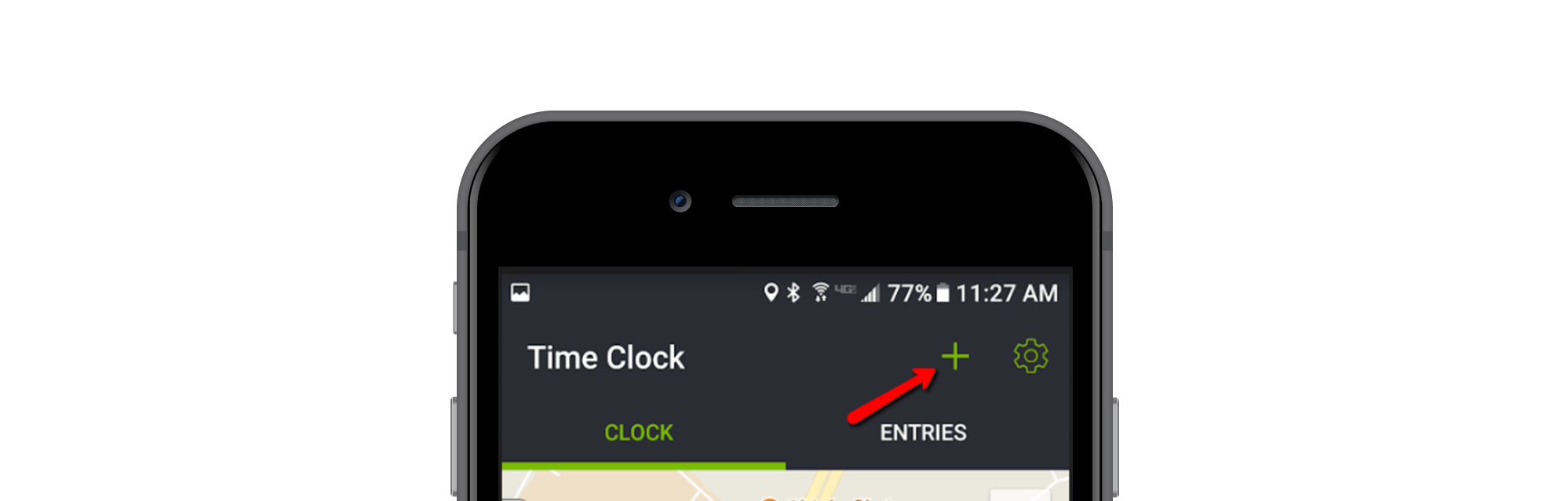
Click here for more information on the mobile time clock.
Contacts
The Contacts tab provides access to all of your contacts within CoConstruct for quick lookup and updating of phone numbers or email addresses for your trade partners, team, clients or leads. CoConstruct's mobile app allows you to enter new contact records and opportunities directly from your phone or tablet so your new leads and notes are readily available for your whole team to access!