On the right side of your Projects page, you'll find a list of My Tasks.
My Tasks will include any tasks to which you have been assigned (schedule, to-dos, warranty or contact activities), which have not yet been completed.
Filtering My Tasks
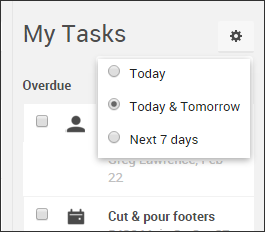
This list can be filtered in three ways with the gear icon:
- Today
- Today & Tomorrow
- Next 7 days
Regardless of your filter, you'll always see overdue tasks at the top of the list.
Open the task for the full details
To get the full details for any of the tasks in the My Tasks pane, click on the task and you'll be taken directly there. Once there, you can easily post new comments, update task dates, add in notes, and more.
Click to complete
Finished a task? Great job!
Simply check it off on your dashboard to immediately mark it completed in the system.
Once it's checked off, you're done, though the task won't be completely removed from the My Tasks list until the next time you visit or refresh your dashboard.
You can uncheck a task if the page hasn't already refreshed in order to open it back up, but be aware that the task will still have a history of being completed and reopened.
If you're ever in a situation where you can't complete a task because someone's working on a draft version of the project's schedule, we'll let you know so that you can take action after the schedule's been updated.
Tasks with multiple dates or no dates at all
You might also see the same task show up under both "Today" and "Tomorrow." When that happens, you're looking at a task that spans a range of dates, so you'll see it in all of the relevant places. Despite that, you only need to click to complete it once, which will mark it completed in both places.
Tasks that don't have any date will always show up in the "Today" list of My Tasks.
What about tasks assigned to other people?
The My Tasks pane lets you easily keep tabs on your own work, but checking in on the rest of your team's tasks is only a few clicks away:
Head to the Task Manager!
The task manager will let you do more advanced searching and sorting of your tasks, and you can even filter it for viewing projects assigned to your other team member and trade partners.
