
CoConstruct automatically pulls in weather for your jobsite when you fill out a Job Log entry, providing accurate weather information, saving time, and providing important context for daily notes.
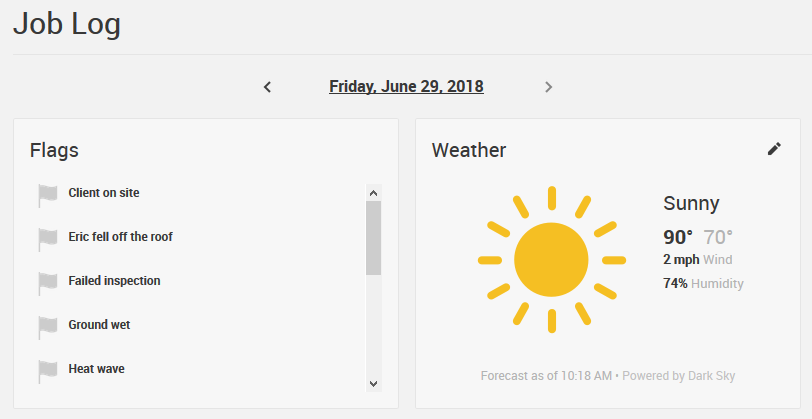
What weather information is captured?
CoConstruct uses a weather service called Dark Sky to pull in the following weather information:
- Prevailing conditions
- High/Low temperatures
- Wind speed
- Humidity
When you enter a Job Log entry for a prior date, the general conditions for the entire day will be used. When you are filling out a log for today's date, the day's forecast will be used (and updated to reflect the actual conditions the following morning).
Note that the weather will not be saved if there are no other items on the Job Log. If you don't choose a flag, make a note, or upload a photo, the weather won't be saved when you leave the page to prevent accidental entries from being created.
Hyperlocal weather conditions - setting your project's location
The weather captured in CoConstruct is specific to each jobsite, right down to the latitude/longitude.
The exact location of the project is set from the project's Setup page. As you enter the project's address, you will see a map appear. Drag and drop the blue marker on the map to fine-tune the precise location for weather tracking purposes (this is the same location used by the Time Clock).
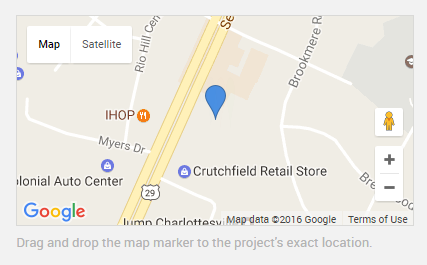
Manually setting weather details
You can always edit or override the automatic weather capture to manually set the day's weather. After clicking into the Job Log details, simply click the edit (pencil) icon next to the weather to manually choose the conditions and high/low temperatures.
When manually entering weather you can choose the "Use this weather for all projects" checkbox if you would like this date's weather report to be logged across all of your projects.
