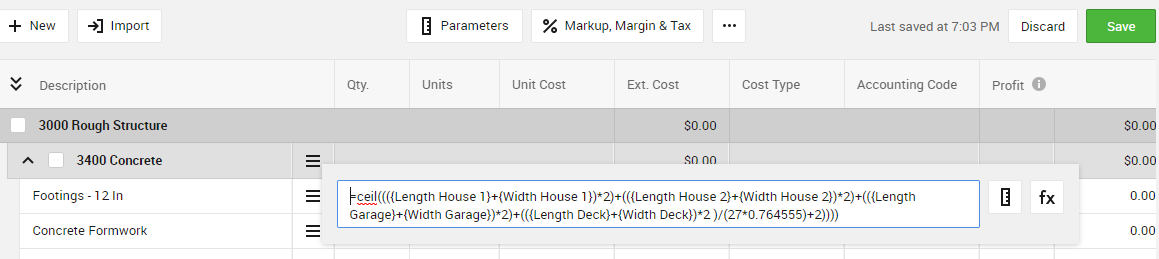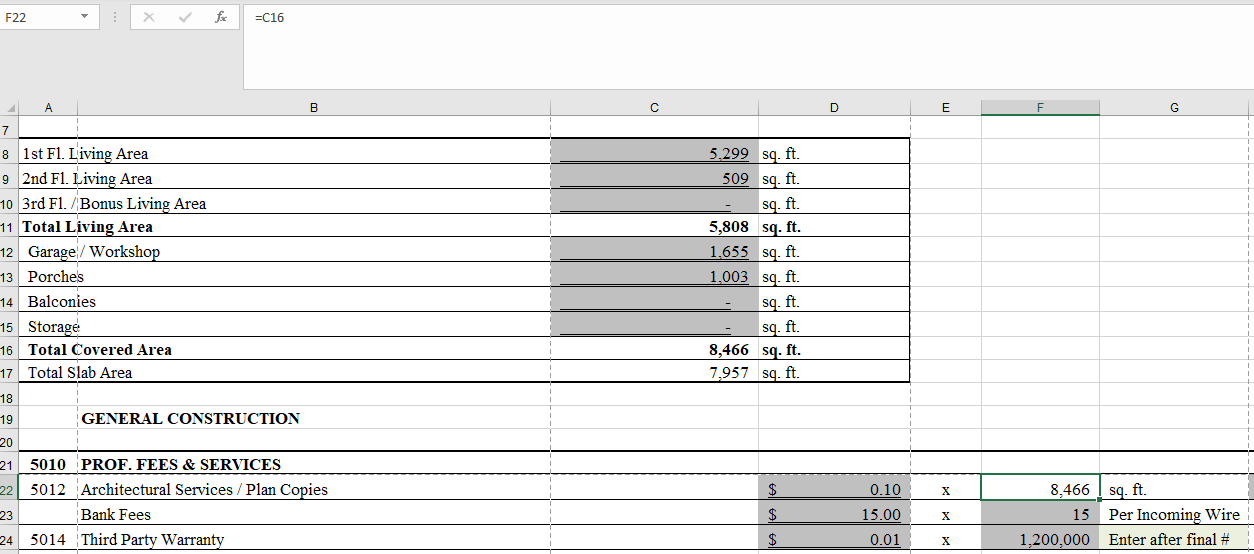Have a great estimate you'd like to transfer into CoConstruct? Get any of your current data moved into CoConstruct in a snap!
The Basics
Numbering & Organization
Percentages
How do you currently estimate? Find the scenario(s) that best match your current spreadsheet and process. Follow the simple steps to start transferring your estimate!
Estimating with 2 Layers
Breaking out Materials vs. Labor vs. Subcontract
Estimating Bulk Costs
Estimating with Project Measurements
Estimating with Equations/Formulas
Let's start with some background basics:
THE BASICS
CoConstruct's single-entry estimating is set up with a 3-tiered format that provides the foundation for inputting descriptive scope details, costs, quantities, selection options, and more.
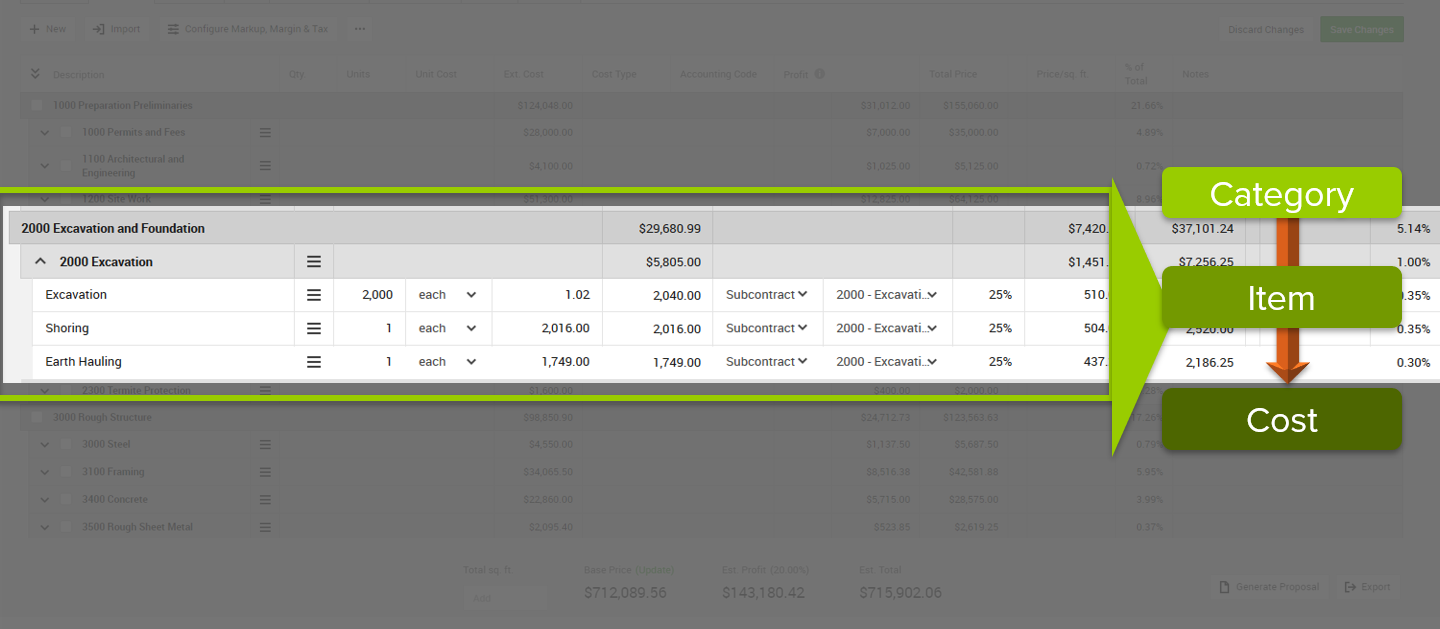
Set up broad CATEGORY buckets to organize information in a seamless, easy to understand format. Build out major building block ITEMS consisting of Specifications and Selections that you'll price and define. Add in all the relevant COST LINES to represent the various prices going into the project.
Use these tiers to:
- Enable information to transfer across the financial suite of your system
- Create consistency of information between your team, trade partners, and clients
- Reduce mistakes and protect your margins
- WOW your clients with your command of the details and understanding of their budget
NUMBERING & ORGANIZING
Do you like your financial data to sit in a certain order? Does your current spreadsheet have a certain organization?
Sort and order information on CoConstruct's estimate through numbering. Choose a numbering system (i.e. formatted 00.00 or 0000) and stick to it across the entire estimate. Precede the Categories and nested Items (Specifications and Selections) with these numbers and the estimate will auto sort.
Pro Tip: Use numbers up to four place values to offer plenty of room to add new categories and items along the way.
Already have numbering in your accounting system? Wonderful! Simply mirror that organization on your estimate Categories and Items.
PERCENTAGES - MARKUPS/MARGINS/TAXES
Do you account for a builder/contractor fee as part of the costs presented to clients? Are taxes lumped into the total price clients see?
Configure any percentages tacked onto raw true costs using the "% Markup, Margin & Tax" function in the estimate.
Learn More: Configuring Your Markup & Tax
TRANSFERRING YOUR CURRENT ESTIMATE
How do you currently estimate? Find the scenario(s) that best match your current spreadsheet and process. Follow the simple steps to start transferring your estimate!
ESTIMATING WITH 2 LAYERS
Current Estimate
- Two layers composed of categories with costs
- Costs presented as single sums for the category
- Allowances specified within the category
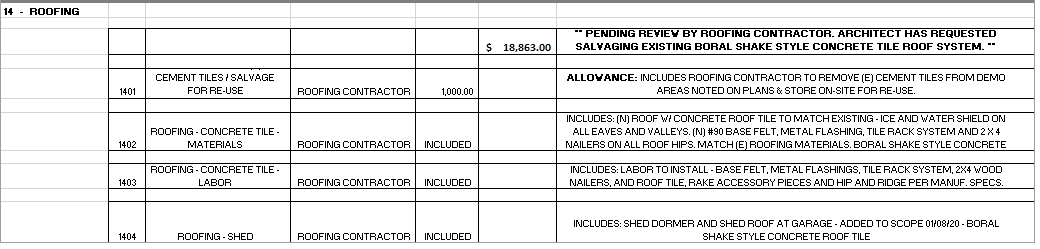
CoConstruct Translation
- Current estimate categories = CoConstruct Categories (i.e. 14 - ROOFING)
- Items = Create one for each separate scope you present to the client
- Cost Lines = Add as many needed to calculate the cost for that scope AND that allow for internal budgeting. Sometimes you may only need one cost line for each item.
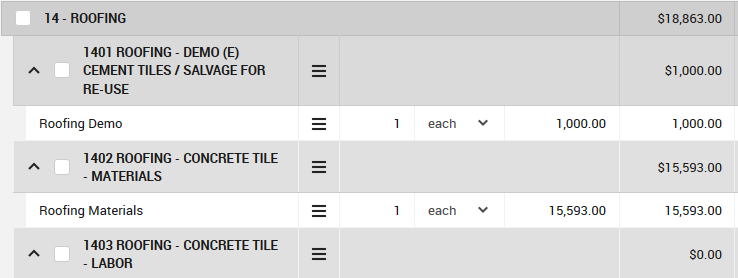
Example Specs/Selections
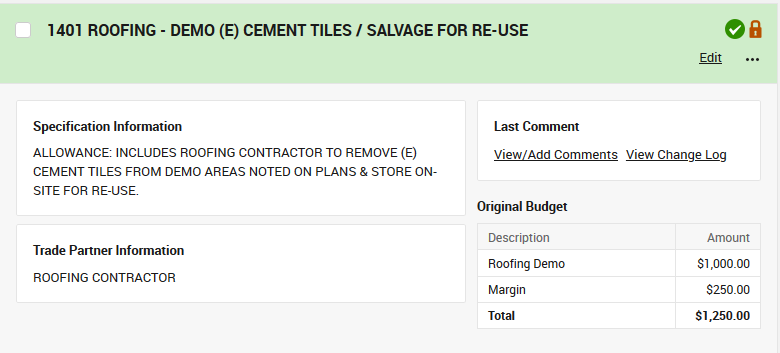
Sending to Clients - The Proposal
Customize your proposal to show the level of pricing you want for the customer, including just category totals and allowances, without sacrificing clarity in your internal job costing.
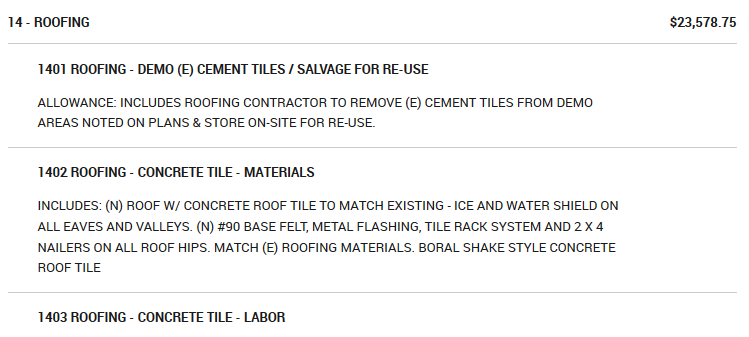
BREAKING OUT MATERIALS VS LABOR VS SUBCONTRACT
Current Estimate
- Categories and items
- Breakdown of material, subcontract, and labor costs (or more)
- Scope of work explained through costs or on a separate document presented to clients

CoConstruct Translation
- Current estimate categories = CoConstruct Categories (i.e. 08 Excavation & Backfill)
- Current estimate items = CoConstruct Items (i.e. 08.01 Medium Excavation)
- Cost Lines = Create one for each type of cost you need to price, and even label them accordingly using the "Cost Type" function
- Scope of Work = Copy in scope of work for each item. Note that you have the option to display cost lines (with or without prices) on a proposal to communicate any of those details to clients.
CoConstruct calculates a total cost and sale price for each item and category just like you're used to!
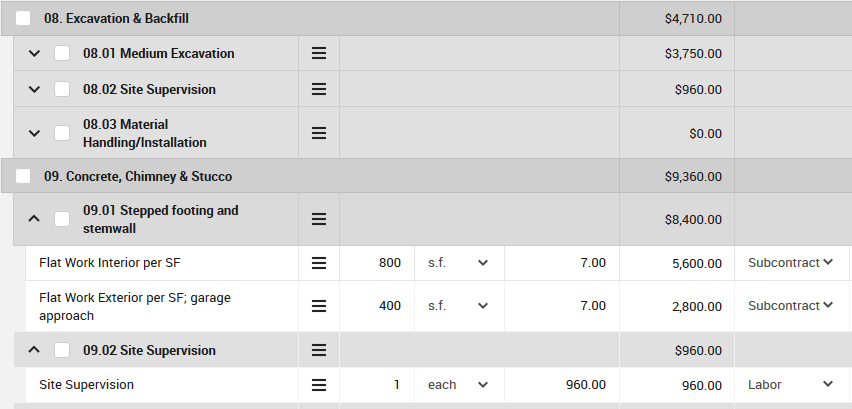
Example Specs/Selections
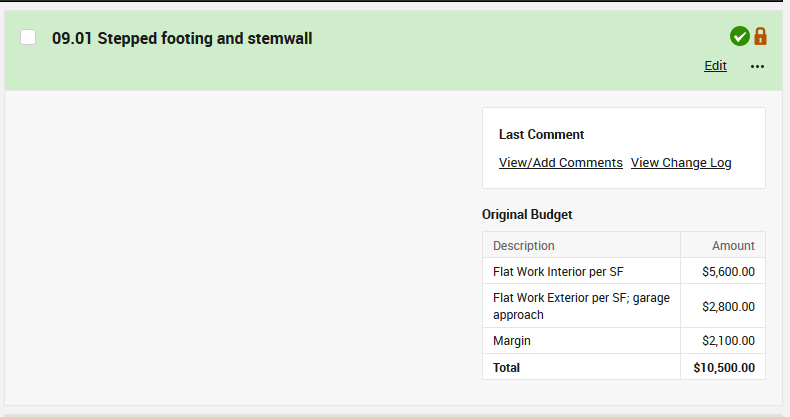
Example Proposal
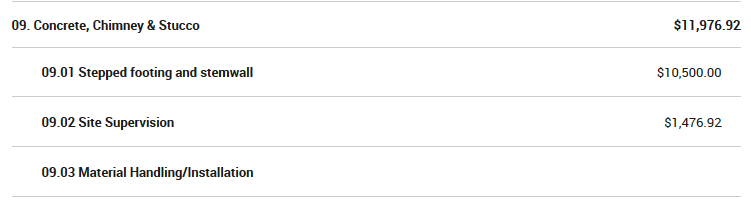
ESTIMATING BULK COSTS
Current Estimate
- Single layer listing the total sale price for an item
- Bulk costs listed next to individual items
- Scope of work attached to individual items
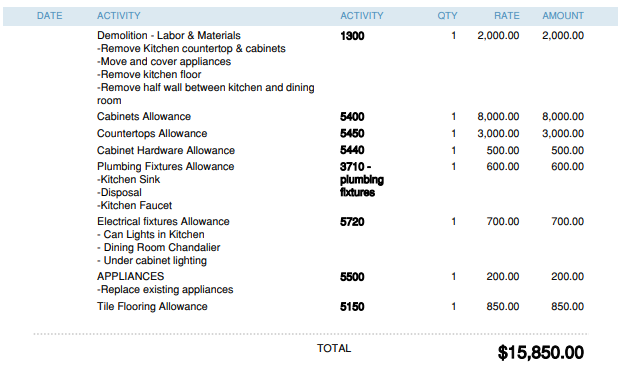
CoConstruct Translation
- Categories = Adopt the Industry Standard (NAHB) categories pre-populated in your account to organize costs in buckets OR create a single "Scope of Work" category all costs get listed under (great for smaller estimates)
- Current estimate items = CoConstruct Items (i.e. 1300 Demolition)
- Cost Lines = Add as many costs required to account for the price at their true costs.
Pro Tip: to effectively job cost, account separately for labor, subcontract work, and materials for internal use
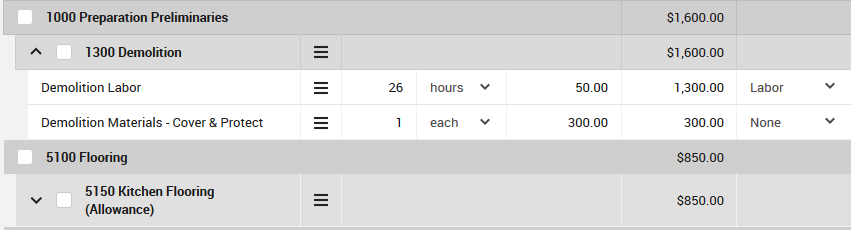
Example Specs/Selections
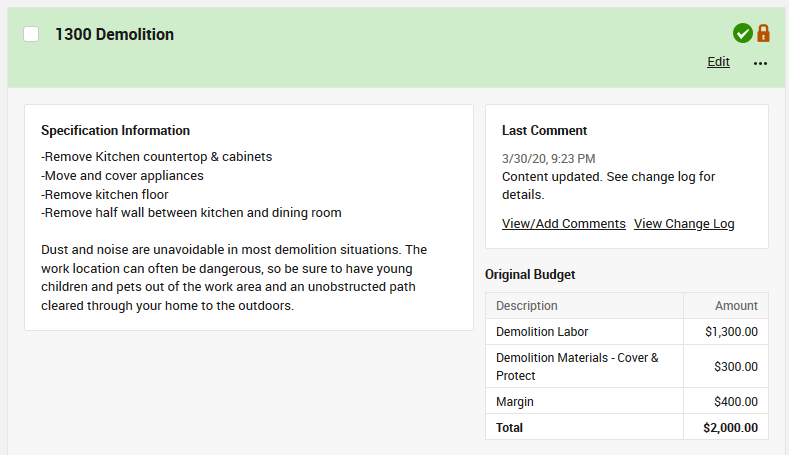
Example Proposal

ESTIMATING WITH PROJECT MEASUREMENTS
Current Estimate
- Project measurements listed and recorded on the spreadsheet
- Similar measurement types gathered for each project
- Costs calculated or tied to these measurements
CoConstruct Translation
- Create parameters to match the typical measurements gathered
- Place common measurement types on Spec/Selection templates for quick future use
- Cost Lines = tie parameters to cost quantities
Learn More: Utilizing Parameters for Estimating

ESTIMATING WITH EQUATIONS/FORMULAS
Current Estimate
- Costs calculated using equations or formulas
- Spreadsheet tabs dedicated to various calculations
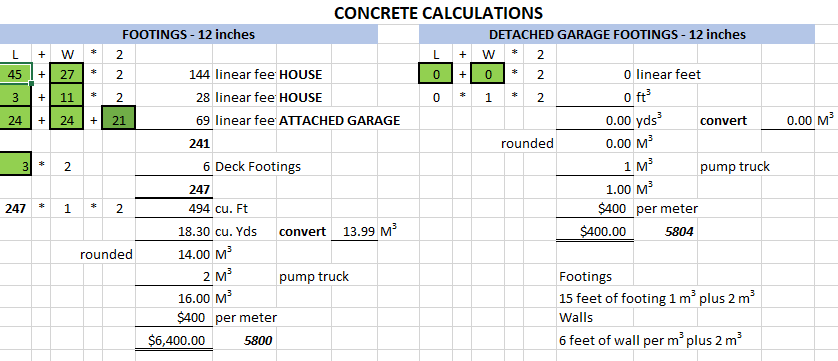
CoConstruct Translation
- Embed formulas into Cost Line quantities
- Mirror current formulas in CoConstruct
Learn More: Calculating Quantities with Formulas & Equations