CoConstruct's estimating feature makes it easy for you to completely customize your markup amounts on your project, helping you quickly and easily calculate things like margin, overhead, commissions, contingency, taxes, and more.
THE BASICS OF MARKUP, MARGIN, AND TAX
Easily apply various percentages on top of the raw material, labor, and subcontractor costs of a project by leveraging markup, margin, and tax calculations. At minimum, each estimate includes one markup calculation to track your profit. Add or tweak your calculations to capture anything you would normally include on your estimates.
Examples include:
Required to collect or report sales tax from your clients for your project? The tax option lets you apply a percent of sales tax on the "pre-tax total" -- that is, after you have already factored in your markup or margin. This generally applies to anyone outside of the United States who may have a tax obligation such as:
Certain US states require taxes applied this way. Confer with your accountant or bookkeeper regarding any taxes you calculate on top of your project total (i.e. cost + profit).
THE MATH
To properly set up your configurations in CoConstruct, we first need to understand the math conducted behind the scenes. CoConstruct offers four types of mathematical calculations for your profit or other percentages.
Markup (Ext Cost) = Calculated off the base or extended cost (quantity x unit cost) of each cost line and/or globally on top of all extended costs
Ex. a 2.500% Contingency markup applied to something costing $100
2.500% (markup) x $100 (cost) = $2.50 (profit)
$100 (cost) + $2.50 (profit) = $102.50 (grand total)
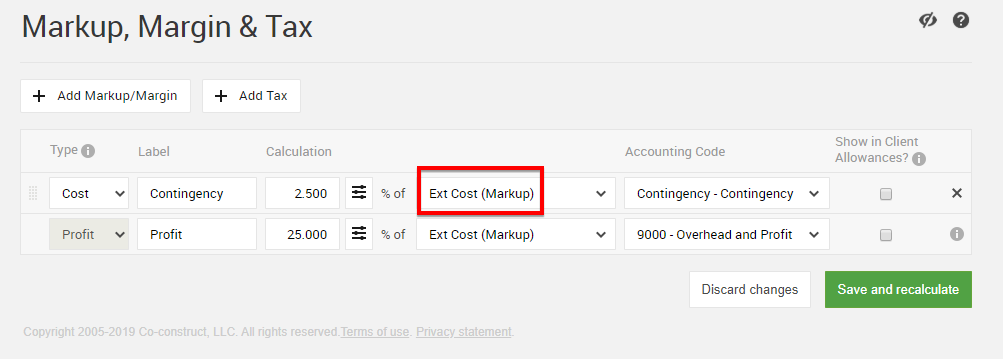
Margin (Item Total) = Calculated off the total sale price of the project and/or the line item total. Setting a 15% margin would ensure that the final sale price includes a 15% cushion built in OR ensures that your profit reflects 15% of the grand project total.
Ex. a 15% profit margin applied to the example above
$100 (cost) / 1-15.000% (margin) = $120.50 (total)
15.000% (margin) x $120.50 (total) = $18.09 (profit)
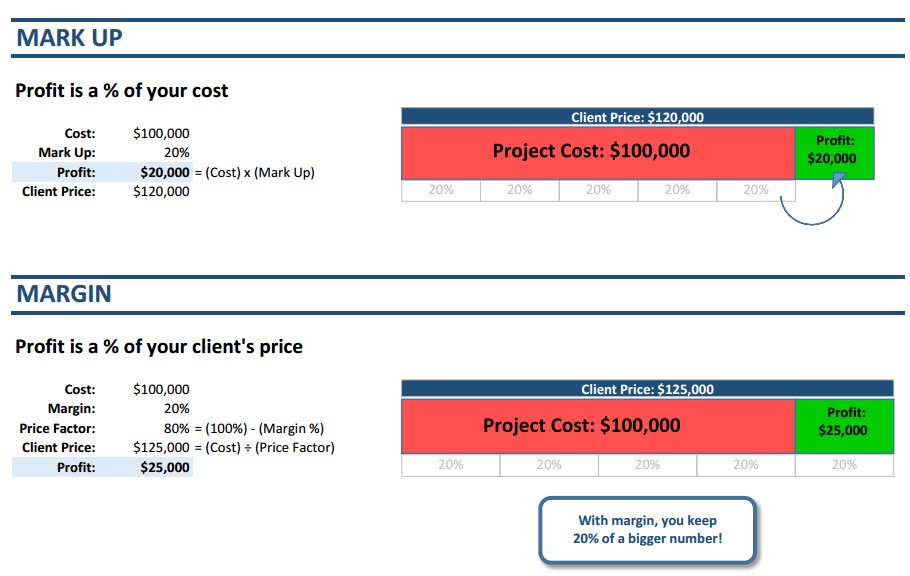
Ext Cost + above Markups = Using more than one markup? This option displays on multiple markups to enable calculating markups on top of other markups.
Ex. a 25% markup and a 4% contingency applied to something costing $100
$100 (cost) x 4.000% (contingency) = $104 (cost + contingency)
$104 (cost + contingency) x 25.000% (markup) = $130 (grand total)
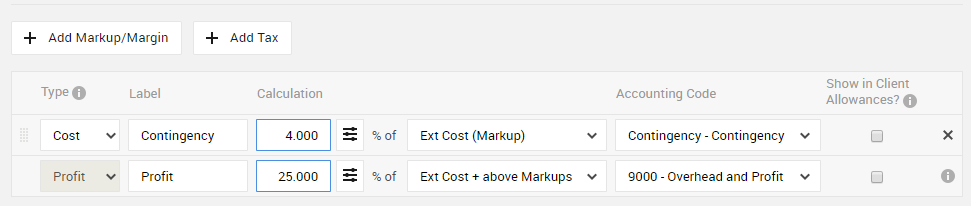
Tax = Calculated off the pre-tax total, after factoring in any other markup or margin calculations.
Ex. a 5% GST tax applied to something costing $100 with a 25% profit markup added in
$100 (cost) x 25.000% (markup) = $125 (total)
$125 (total) x 5.000% (tax) = #131.25 (grand total)
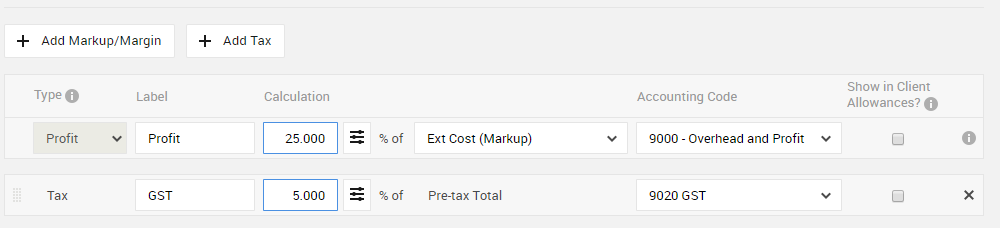
Learn More: Markup, Margin, & Tax Calculations
SETTING UP YOUR CONFIGURATIONS
From the project's estimate, select the "% Markup, Margin & Tax" button to get started. This page allows customization of your markup and tax settings for the particular job you're working on.
Anatomy of a Configuration:
Check out additional Fixed Price Specific Settings & Open Book Specific Settings below!
Multiple Markups/Margins:
Account for more than one percentage calculation by leveraging the "+ Add Markup/Margin" button. Use this to separate out profit from overhead or tack on additional contingency, commission, or sales tax.
Before you "Save & Recalculate" - The Blue Banner

Once you've set up your project's configurations, decide how those changes/updates should impact your current estimate. The blue banner informs you that these changes could have impact on your estimate and presents a question about how to handle that current estimate.
The Question: Do you want any changes made to your configuration to apply to the current estimate?
Option #1 -- Yes! You need these configurations to apply to the estimate.
So --> check the box on the blue banner to overwrite your estimate with the new configurations BEFORE selecting to "Save & Recalculate"
Option #2 -- No! The current estimate has specific configurations and percentages already in place and the changes set up should only impact UPCOMING/NEW changes to the estimate moving forward.
So--> leave the blue box alone and select "Save & Recalculate"
Learn More: Updating or Overwriting Markup Amounts
FIXED PRICE SPECIFIC SETTINGS
Markup/Margin/Tax configurations apply per line on Fixed Price projects. This means each cost is individually calculated by the percentages set on the project. You'll be able to see a per line breakdown of all costs and profit PLUS see grand totals for all these numbers at the bottom of the estimate.
Show in Client Allowances?
Offer allowances to your clients? Do any percent calculations get factored into that allowance amount?
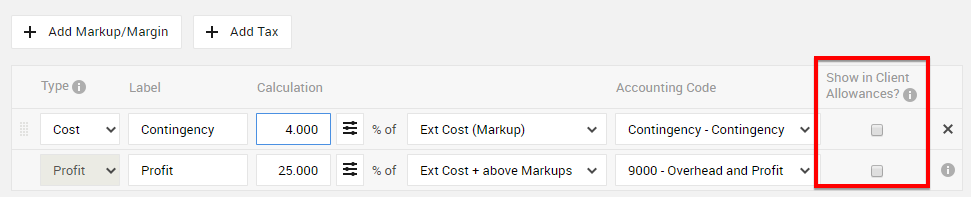
Use this check box to indicate which percentages should be included in the allowance amount a client sees. This might include any special markups (i.e. sales tax) or taxes (i.e. GST). Remember that all configurations calculate on costs to create the grand total of the project. This setting simply allows certain calculations to display in numbers a client can see.
OPEN BOOK SPECIFIC SETTINGS
Since open book projects offer deeper transparency to your client regarding a project's finances, you have the option to decide how the configurations will display.

Choose how you'll apply these configurations to the estimate.
Option #1: Per Cost Line / In Columns
Use to show each configuration calculation individually across each cost line on the estimate. Great for editing configurations individually by line without impacting the entire estimate and customizing configurations by type of cost.
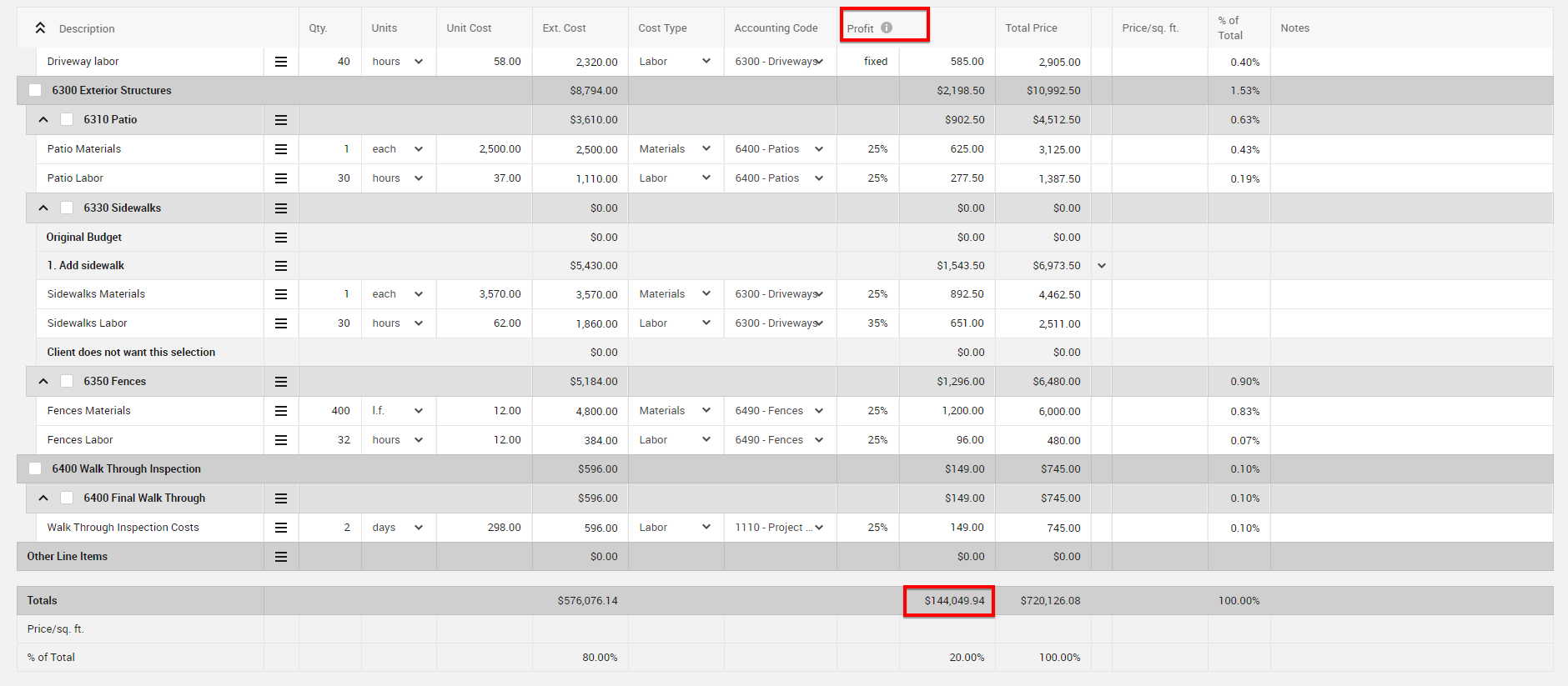
Option 2: Globally / In Rows
Use to show each configuration calculation in one total row at the bottom of the estimate. Great for flat rate configurations calculated on project costs and to display one simple number to your clients.

Choosing to display markups in rows allows for fixed markup amounts. Instead of applying a percentages to costs, select to calculate a "Fixed Amt," then enter the desired amount for that configuration.
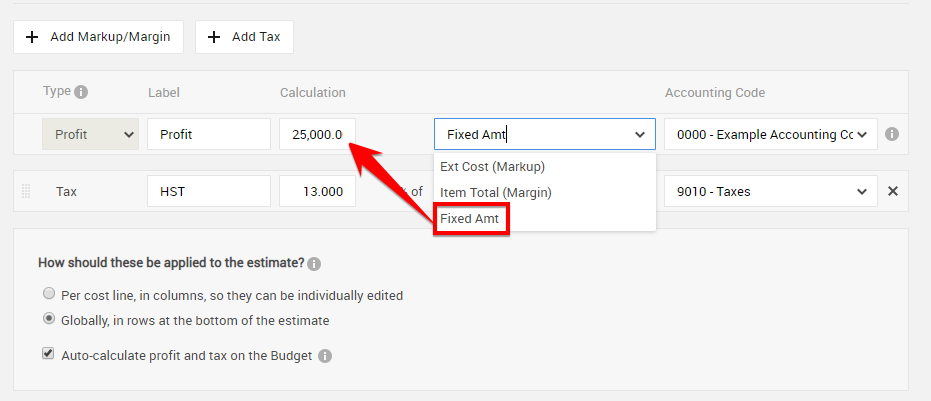
Learn More: Applying Markup in Columns vs. Rows
ACCOUNT & TEMPLATE SETTINGS
Customize markup, margin, and tax configurations for individual projects (as described above), as an account default, AND for individual Spec/Selection templates.
Account Defaults:
Have any markup, margin, or tax configurations that generally stay the same no matter the project? Preset those configurations at the account level so all new projects automatically have the right setup. Head to Settings > Estimating to create your default(s).
Template Configurations:
House standard configurations for each Specs/Selections template in your account. Have separate configurations based on the type of work? Set up templates to reflect these varying projects along with the appropriate configurations. Within any template, use the "% Markup, Margin & Tax" button to configure your percentages for that template.
Want to use those settings on a project?
When copying items from your Specs/Selections template, choose which markup values the estimate should adopt. Select from keeping the project's configuration (which comes from your account default unless changed) or pulling down the template configuration.
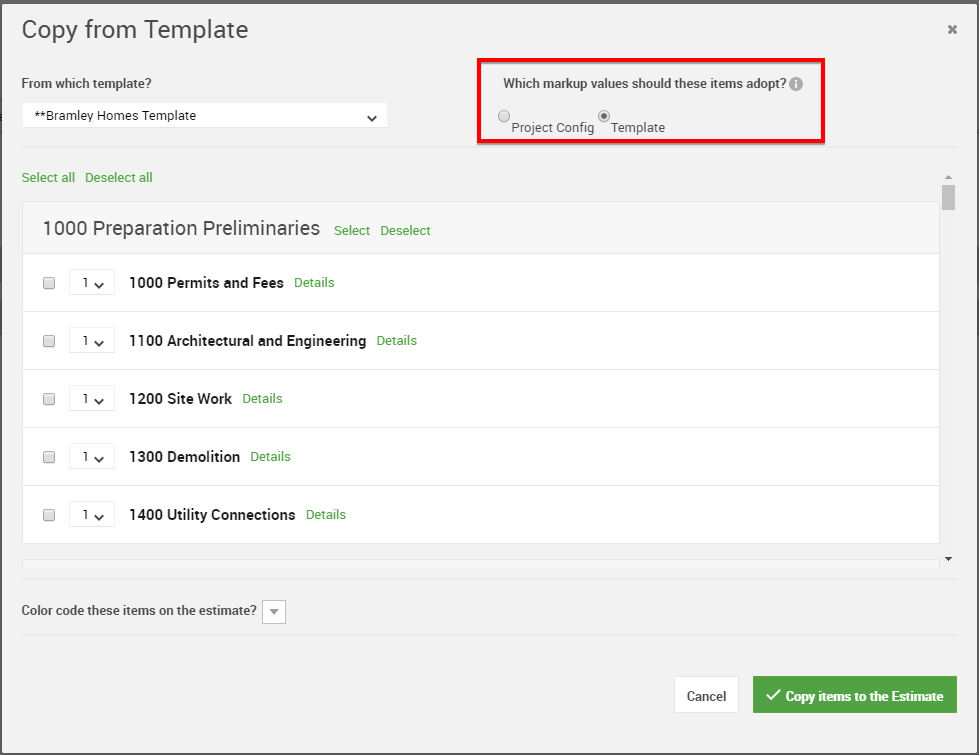
Learn More: Using Markup Values from Project vs Template
